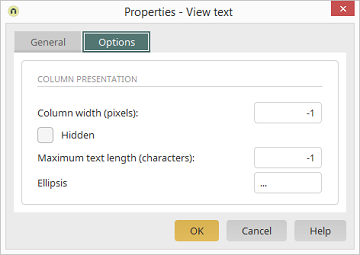Office Integration: Office drop-down list - Options
Applications module
Edit page
Properties
Office integration tab / Edit drop-down list
Edit selected data field
Properties - Options tab
Here, you can defined the settings for displaying the document lists. These
are available on the edit forms in Microsoft Office via the menu
Intrexx Office Integration. In these lists, the
documents stored in the Intrexx portal can be selected for opening or saving
from within Microsoft Office. Depending on the
control type
of the field, the following properties can be defined here:
Control type: String/Text
Column width (pixels)
Here, enter the width the column may take up at
maximum. To do so, enter the desired number of pixels. The value -1 has the
effect of displaying all characters, and adjusts the width of the column for the
length of the longest entry.
Hidden
The setting
Hidden causes the column
to not be shown in the list in Office.
Maximum text length (characters)
The value that you enter here defines the
maximum number of characters that may be shown in the list column later.
Entering a value of -1 will show all characters.
Ellipsis
If the text exceeds the maximum number of characters, this symbol will be
displayed after the shown text to indicate that there is more text than
shown.
Other control types
Column width (pixels)
Here, enter the width the column may take up at
maximum. To do so, enter the desired number of pixels. The value -1 has the
effect of displaying all characters, and adjusts the width of the column for the
length of the longest entry.
Hidden
The setting
Hidden causes the column
to not be shown in the list in Office.