Search settings in the Tools module
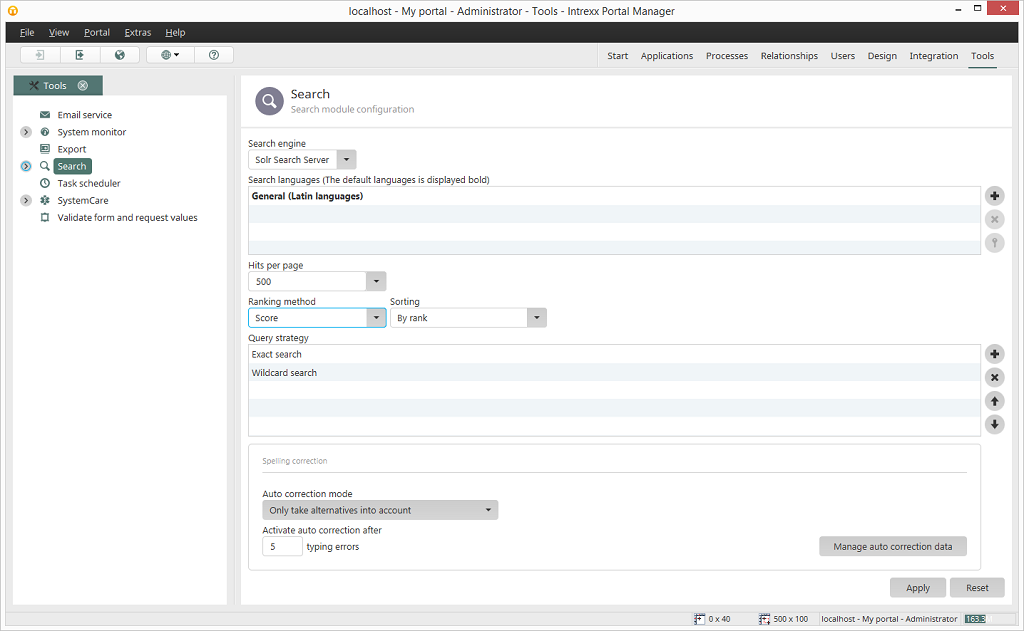
Search engine
You can select your desired search engine here. The adapter for Apache Solr is contained in the delivered package.Search languages
The languages that can be used to search through portal content are listed here.Opens a dialog in which the language can be selected.
Deletes a language from the list.
Clicking on this button will define the selected language as the default language.
Hits per page
Here, you can specify how many search hits you would like to be shown on the results page.Ranking method
Select your preferred ranking method. As well as the hit score, meaning the hits with the highest quality, you can also include the date weight; this means that the newest hits will receive a higher ranking.Sorting
Specify the sorting for the hits here. The sorting carries more weight than the ranking method, this can mean that the selected ranking method is not taken into account in some cases. The sorting Individual is used for user-defined settings.Query strategy
Exact search
With this strategy, content will be searched through using the entered search term.Wildcard search
Enables you to search using placeholders, e.g. * for any amount of variable characters or ? for one variable character.Fuzzy search
When using the fuzzy search, the exact character sequence does not need to be entered as the search criteria. Similar character sequences will also be found.Adds a new query strategy.
Deletes a query strategy from the list.
Modifies the order in which the search strategies will be used.
Spelling correction
Auto correction mode
By default, alternatives are taken into account from the corresponding Dictionary.Activate auto correction after ... typing errors
Here, you can determine after how many typing errors the search term should be corrected automatically.Manage auto correction data
Opens a dialog for editing the auto correction data.Apply
Clicking on this button saves the settings made.Reset
This button restores the settings back to their original condition.Search suggestions
Search suggestions come from the search index. When a search term is entered, which is longer than three characters, the suggestions will be offered for selection underneath the search field. A search suggestion selected there will be applied to the search field.| Suggestions are shown independent of the user's permissions for content, because they are taken from the search index. |
Provide suggestions
Here, you can principally decide whether search suggestions should be provided or not.Apply search filters to suggestions
With this setting, the search suggestions will be filtered by the criteria configured in the search configuration in applications.| Please note that the setting Apply search filters to suggestions can affect the portal's performance. |