Advanced Techniques - Connect documents to wiki articles
This workshop demonstrates how documents from the Dokument Management System 3.0 can be assigned to articles in the Wiki application. Background knowledge in application development is an advantage in this workshop.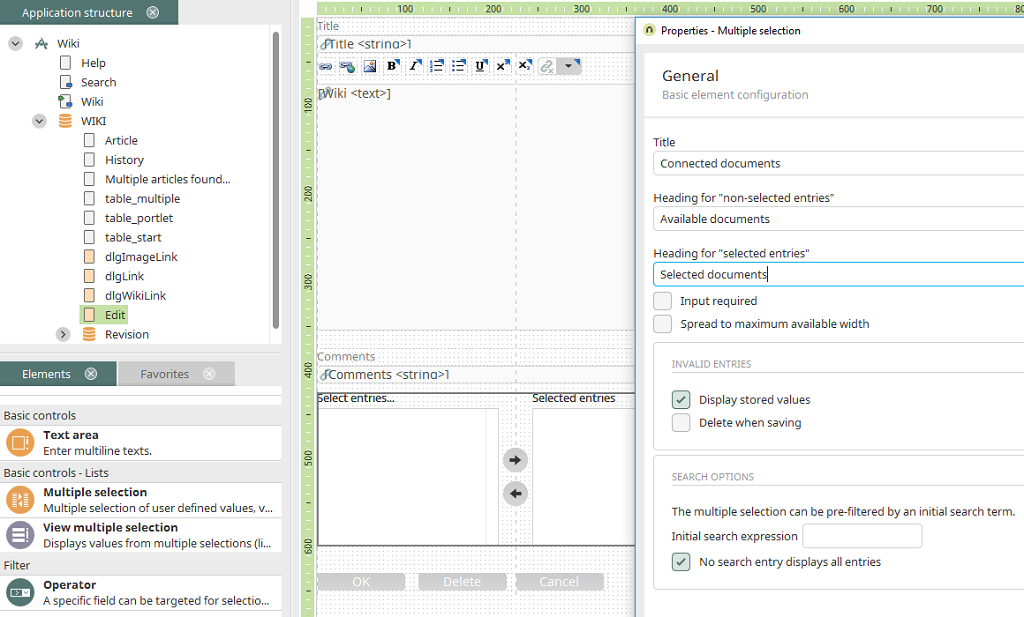
Open the wiki application in the Applications module. In the application structure, select the "Edit" page in the "WIKI" data group. Move the grouping that contains the OK, Delete and Cancel buttons to the bottom of the workplace. Create a new multiple selection element under the "Comment" field and call it "Connected documents". Change the heading "non-selected entries" to "Available documents" and the heading "selected entries" to "Selected documents". Click on "Next".
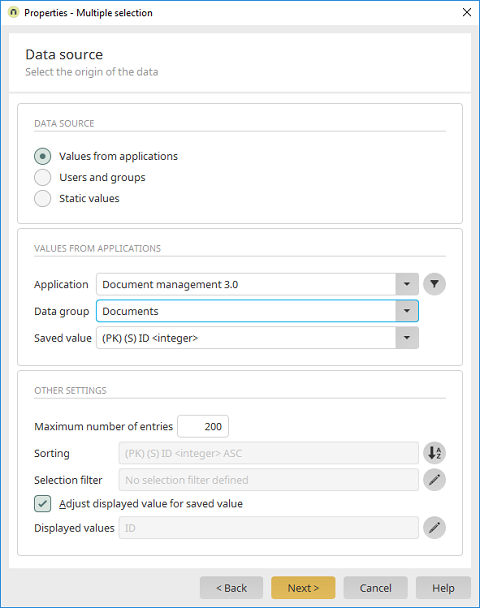
Select the option "Values from applications". Select Document Management System 3.0 and the "Documents" data group. Select the primary key as the saved value. Then click on
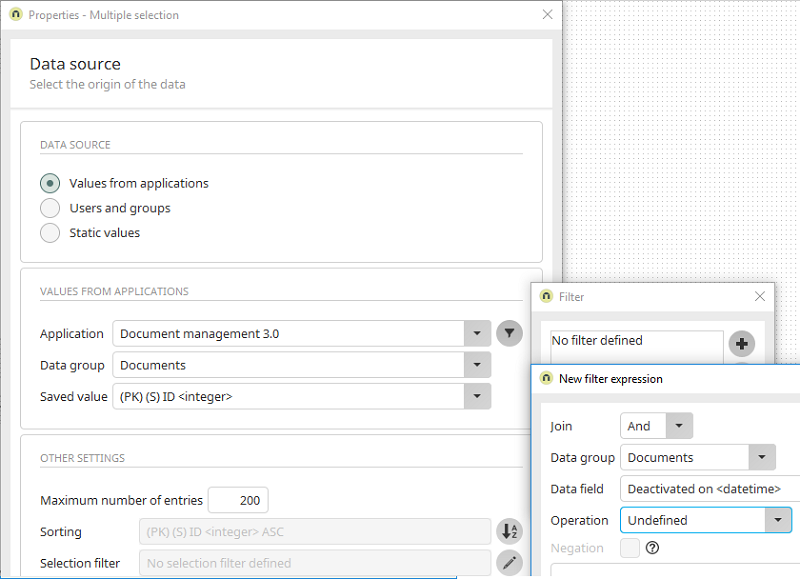
Create the filter expression "Deactivated on is undefined". Close the filter dialogs by clicking on "OK" and click on "Next".
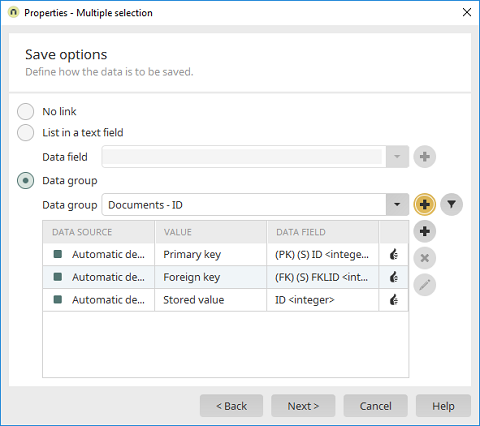
Select the option "Data group" here and then click on
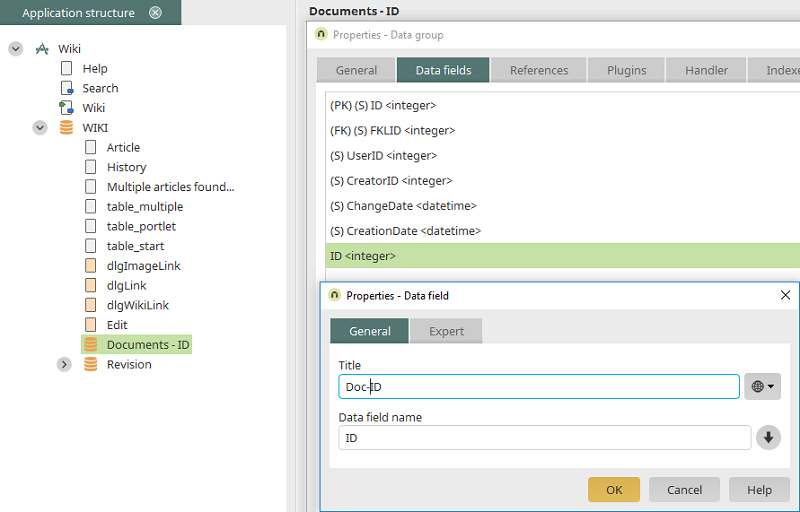
Open the properties dialog of the "Documents - ID" data group. On the "Data fields" tab, select the data field "ID" and click on
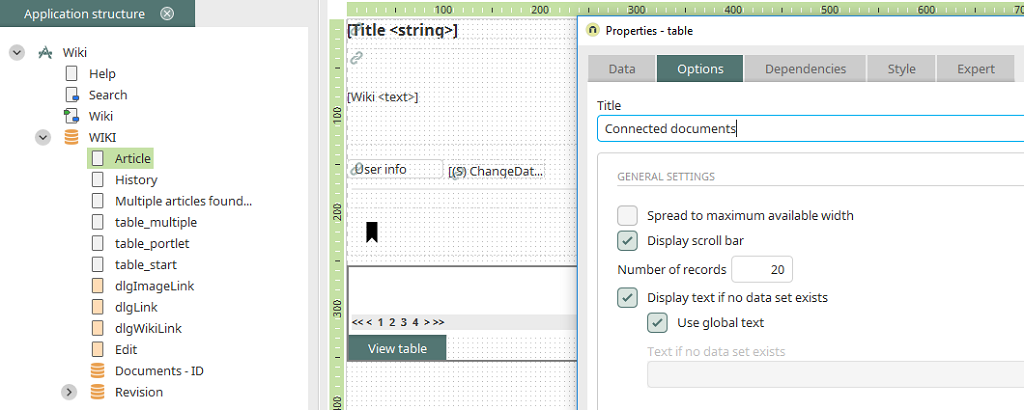
Switch to the "Article" view page and create a new view table beneath the other elements. Name it "Connected documents".
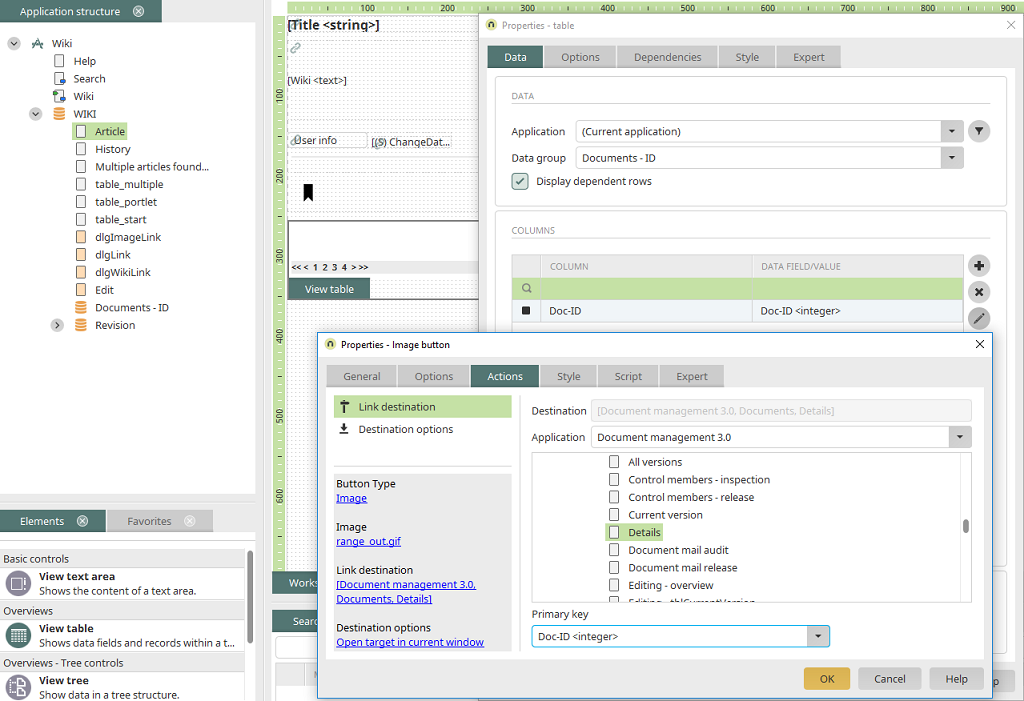
Select the data group "Documents - ID" from the current application. Add the "Doc-ID" data field as a table column and add a button as well. Define the "Details" page from the "Documents" data group from the Document Management 3.0 application as the link destination of the button. It's important that the "Doc-ID" data field is selected in the drop-down list "Primary key". You can define the page to open in a tooltip in the destination options. Apply the settings with "OK".
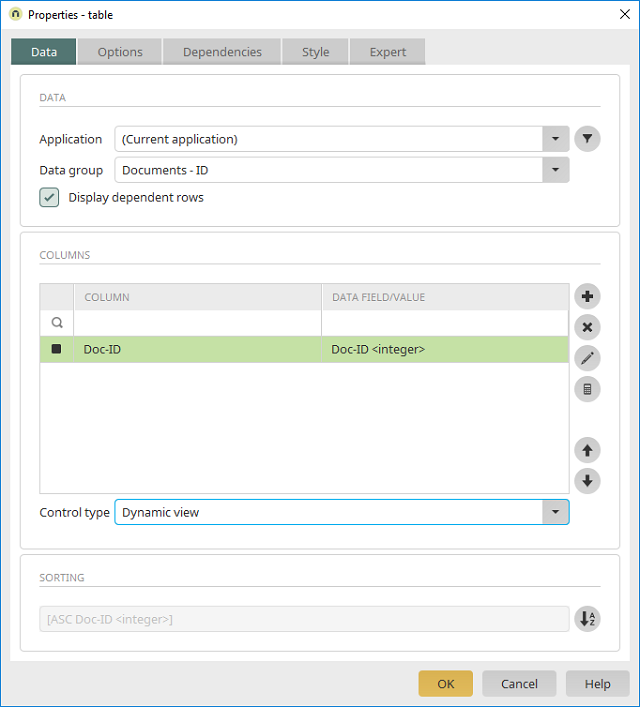
Change the control type of the Doc ID column to "Dynamic view". Open the properties of the column by clicking on
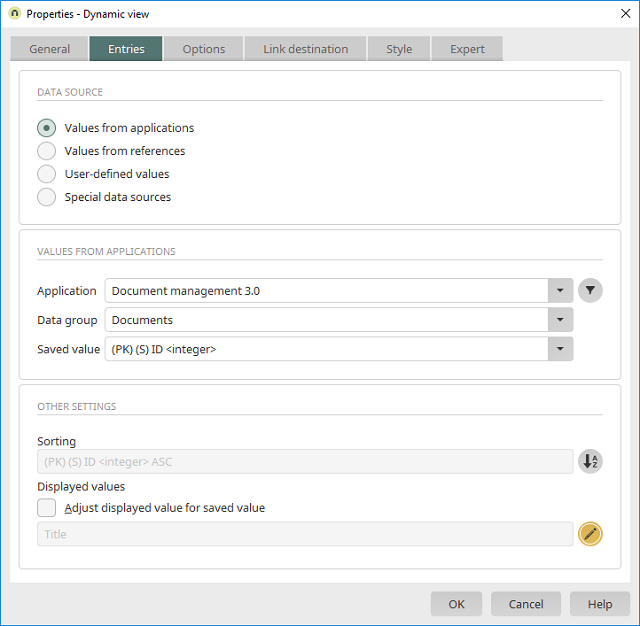
On the "Entries" tab, select the option "Values from applications". Select the application "Document Management 3.0", the data group "Documents" and the data field (PK) (S) ID <integer>. Select the title of the document as the displayed value. Close the dialog with "OK".
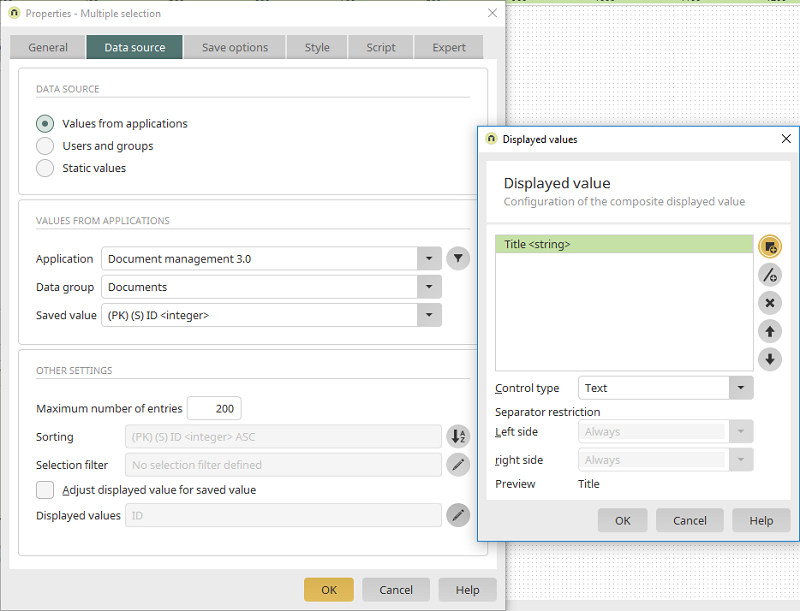
Select the "Edit" page in the "WIKI" data group and open the properties of the multiple selection. Deactivate the setting "Adjust displayed value for saved value" and click on
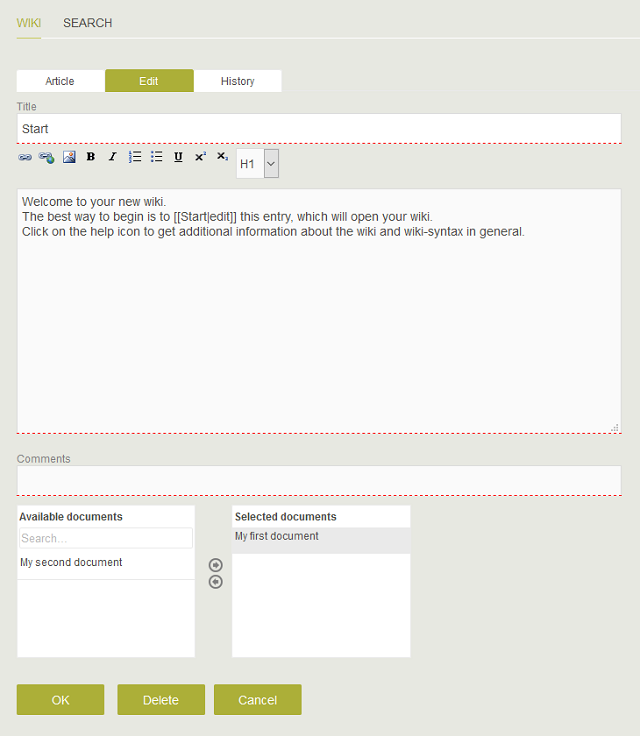
When editing an article, you can now select connected documents.
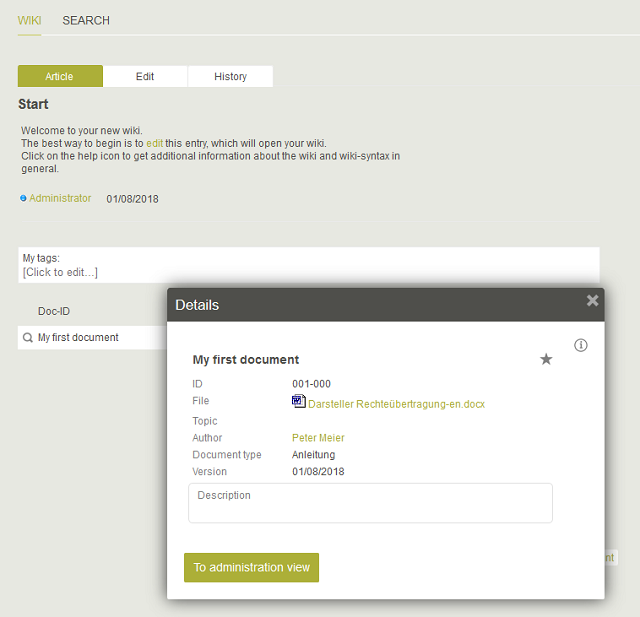
When viewing the article, the connected documents will be shown in the view table and can be opened from there.