Advanced Techniques - Unique number generator
The unique number generator makes it possible to generate automatically incrementing numbers according to predefined criteria. In these cases, the number can consist of any required combination of parts (number, date, time, word). The best known examples of unique numbers are probably inventory numbers. When creating a data set for an item of stock in a corresponding Intrexx application, you can generate numbers that are continuous and incremental, and are constructed according to a defined syntax (e.g. Inv-2013-06-0001, Inv-2013-06-0002, etc.) with the unique number generator. It also makes sense to use the unique number generator for orders, parts lists or customer numbers. Unique numbers can be generated via the data handler of a data field. A check is made before the record is saved, to determine which unique number in the previously saved data sets has the highest allocated number at that point in time. When the data set is saved, a new number – the previous highest increased by 1 – will be written into the data field. A sequential number assignment is guaranteed with this method. Even if the portal service is restarted, the highest allocated unique number will be determined and used as the basis for calculating the following numbers.Configure the datahandler
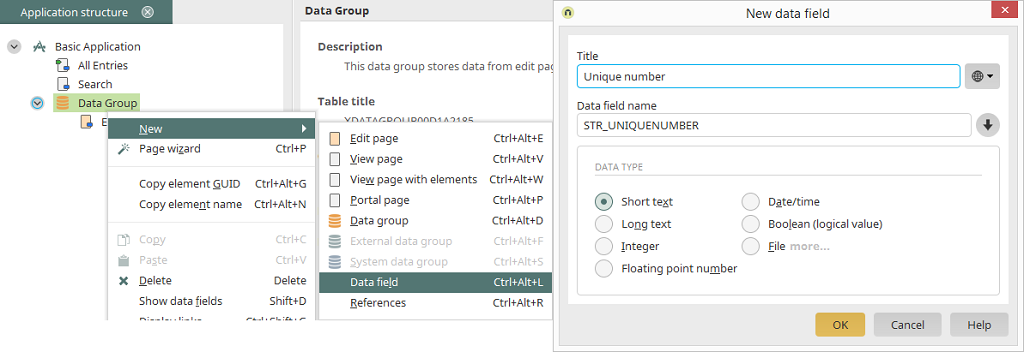
Create a new application in the Intrexx Portal Manager, based on the Basic application template. From the context menu, create a data field in the data group. Since values with Date, Integer and String format can be included in a unique number, please use data fields with the "Short text" data type only. Do not place a unique number in a system data field. Only use data fields that you have created yourself. Assign the title "Unique number" here.
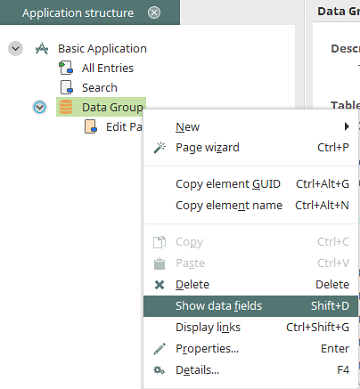
Display the data fields in the application structure, using the context menu of the data group. Please activate the expert options if you have not done so already.
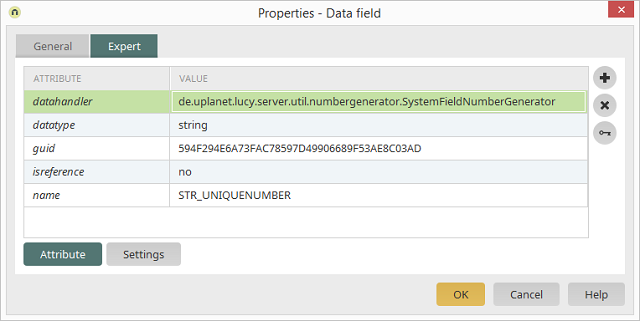
Open the properties dialog of the "Unique number" data field by double-clicking on it and then switch to the Expert tab. Enter the value
de.uplanet.lucy.server.util.numbergenerator.SystemFieldNumberGenerator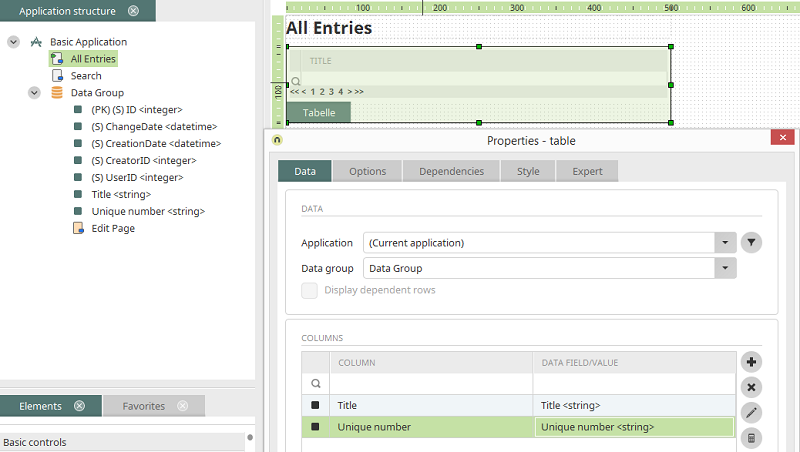
Now you can include the Unique number field in the table on the All Entries page. Save the application.
Create the UniqueNumber.xml file
The UniqueNumber.xml file contains the definition of all unique numbers in the current portal<?xml version="1.0" encoding="UTF-8"?>
<uniquenumbers>
<uniquenumber name="myUniqueNumber1" guid="guid" link-datafield="guid">
<part type="constant" value="UP-"/>
<part type="year" condition="true" format="yyyy"/>
<part type="month" condition="true" format="mm"/>
<part type="day" condition="true" format="dd"/>
<part type="constant" value="-"/>
<part type="number" format="###"/>
</uniquenumber>
</uniquenumbers>- name
Name of the relevant unique number (freely selectable, must be unique) - guid
GUID of the relevant unique number (freely selectable, must be unique) - link-datafield
GUID of the text data field where the unique number will be generated - <part .../>
Definition of a part of the unique number
<uniquenumber name=" myUniqueNumber1" guid="guid" link-datafield="guid">
...
</uniquenumber>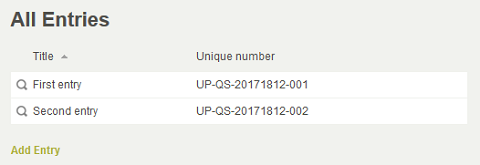
Part types
The individual parts of a unique number and their ordering are defined by the different part types.part type: constant
<part type="constant" value="UP-"/<part type: number
<part type="number" format="###"/<part type: Date/Time
If the part type is of the Date/Time type, each portion of a date must be created individually. All of the required part types from year through month, day, hour, minute to second are available here.<part type="year"/>
<part type="month"/>
<part type="day"/>
<part type="hour"/>
<part type="minute"/>
<part type="second"/><part type="year" condition="true"/>
<part type="month" condition="true"/>
<part type="day" condition="true"/><part type="year" format="yyyy"/>
<part type="month" format="mm"/>
<part type="day" format="dd"/>