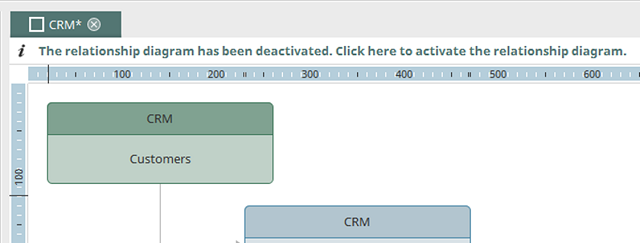Main menu in the Relationships module

File
Edit
New
View
Relationship
File
Connect portal service
This menu item opens the dialog to log in to a portal.Disconnect portal service
This menu item will log off an opened portal. You will be notified of unsaved changes with a message.New relationship diagram
This menu item will create a new relationship diagram.Open relationship diagram
With this menu item, the existing relationship diagrams will be listed in the Relationship Manager and can be opened for editing.Open relationship diagram as copy
Creates a copy of the current relationship diagram and opens it on the workspace.Close relationship diagram
Closes a relationship diagram.Close all relationship diagrams
Closes all currently opened relationship diagrams.Import / Export relationship diagram
You can find the description of both of these functions here.Publish relationship diagram
Saves the currently opened relationship diagram on the server.Save relationship diagram locally
With this menu item, a relationship diagram that is visible on the workspace can be saved with current changes to a local directory of your choice or to a network directory, with the extension .ixrs.Delete relationship diagram
With this menu item, the Relationship Manager will open. There, already published processes can be deleted.Export as graphic
Exports the relationship diagram as a graphic file.Quit
Closes the Portal Manager.Edit
Undo
Undo the most recent editing step.Redo
Repeats the most recent editing step.Copy
Copies the element that is currently highlighted on the workspace to the clipboard.Paste
Pastes the contents of the clipboard underneath the highlighted element on the workspace.Delete
Deletes the currently highlighted elements.Delete single element
Deletes the currently highlighted element.Copy properties
Copies an element's properties.Apply properties
Applies the element's copied properties to the currently highlighted element.Create / Remove link
Creates a link or removes an existing link.Show links
Shows all links to the highlighted element in the Search area.Activate / Deactivate
Activates or deactivates the currently selected element from the relationship diagram.Select all
Highlights all elements on the workspace.Properties
Opens the properties of an element.Details
Opens the details dialog with additional information about the relationship element.New
Relationship wizard
Opens the relationship wizard, which will support you in creating a new element.Relationship
Opens the dialog to create a new relationship.Link
Opens the dialog to create a new link.View
With this menu, the individual windows of the Relationships module can be shown or hidden.Global views
Via this menu item, views of the Session activity, the Database activity and the Memory usage will be displayed in the lower area of the Portal Manager.Restore default view
Restore default view will arrange all areas according to the original view mode.Relationship
Activate / Deactivate
Activates or deactivates the complete relationship diagram. If a relationship diagram is deactivated, a link will be shown under the title. Clicking on this link will activate the diagram again.