Intrexx Share 2.2 - New features
1. General
Embedded tooltips
Previously, many actions were opened in tooltip windows which lay above the existing content. For usability reasons, this has been changed in many places and switched to the embedded tooltips new in Intrexx 8.
Search
In the Intrexx Share plugin, you can define that content from Share posts, groups, events, photo albums and profiles should be included in the global search.Searching in apps
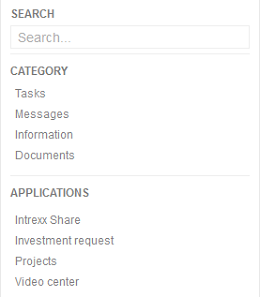
In addition to the content, which belongs to a category, the applications, which are listed beneath the category filters on the News page, are now search through as well.
Navigation bar
The Navigation bar can now be reset to its original settings if modules have been moved with drag & drop.Contacts and contact suggestions
Your contacts and contact suggestions are now summarized in one container.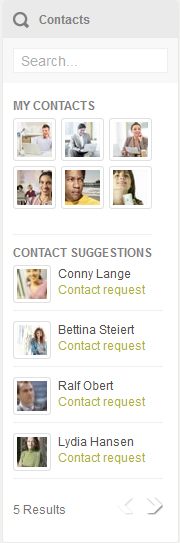
Filters
Posts can now be marked asAdjusting to width of Share
The various pages of the Share plugins have been completely revised and switched from a table layout to a DIV layout. This means that they, to some extent, behave responsively and adjust themselves automatically to the width of Share.2. Profile
Personal settings
In the Personal settings, the appearance of Intrexx Share 2.2 can be adjusted. The round icon appearance for photos, contacts etc. can now also be selected instead of the standard square icons. Furthermore, the column width for the right and left column can be defined. The actions, such as Share, Remind me etc. have been summarized to save space but if you would like to show them permanently, you can select that option here. The number of comments that should be should can also be defined here.Email settings
The notifications via email can now be configured in a wide variety of ways.Responding to pokes
Responding to pokes has been revised and simplified.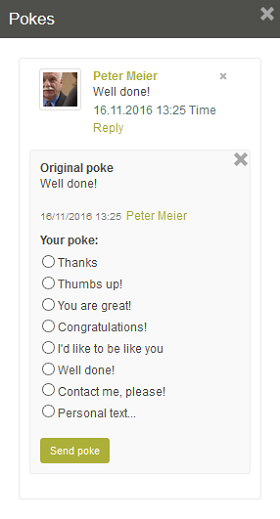
3. News module
Read confirmation
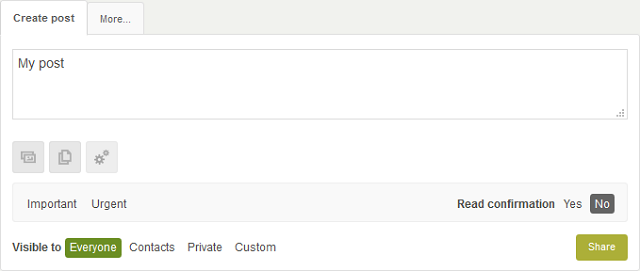
When creating a post, you can specify that you would like a read confirmation. A corresponding button will be shown in the post which the read can use to provide the confirmation.
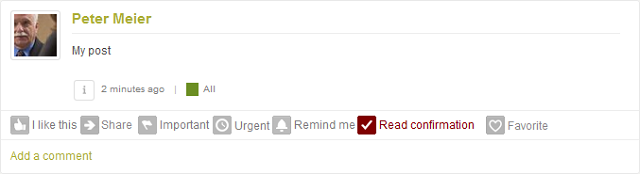
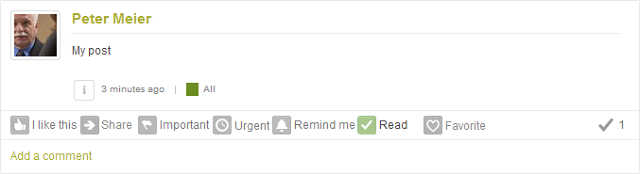
The creator of the post will be shown the total sum of readers.
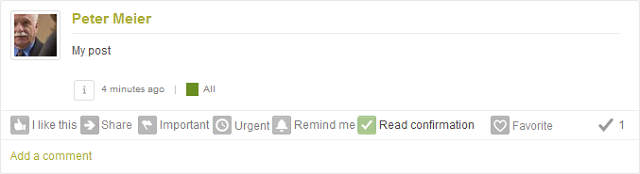
Colored highlighting of post visibility
The visibility of posts (Everyone, Contacts, Private, Customer) is shown with a colored border around the image of the creator.Share group filter
When creating a post with the visibility setting Custom, Share groups can now be selected as well. This allows you to create a post in multiple posts directly.Appearance of photos and files in posts and comments
The appearance of photos and files in posts and comments has been revised. If files or images are uploaded in the file field of the post or comment, these will be differentiated in the view.Hidden text
Text in posts that are too long are now no longer cut off but hidden with a fade-out.4. Groups module
Multiple moderators can be defined for groups. The moderators are listed on the overview page in the group information and on the group's details page.Group information
The information that is shown for each group by clicking onColored differentiation of group statuses
For group posts, the status (public, restricted visibility etc.) is depicted with a border around the preview image.Confirming participation and applying for membership
Now possible on the News page.5. Events module
Information
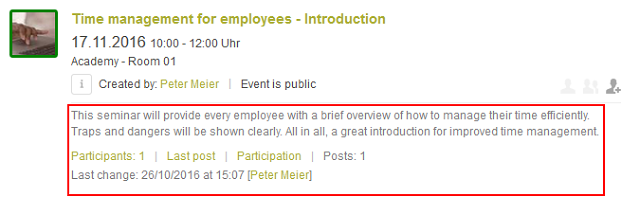
The additional information about events has been revamped.
Export appointment

Click on Export appointment to export the relevant event data as an ics-file that can then be integrated into Outlook or other calendars.
Colored differentiation of event statuses
Both on the event overview page and for the event posts, the status (public or private) is depicted with a colored border around the event image.Participation
In an event, you can activate the setting that a post announcing the event is automatically generated on the News page. The participation buttons Yes, No and Maybe are also available in this post. Furthermore, the post can be marked as important and/or urgent when the event is created.Calendar plugin
In the Intrexx Share events application, a calendar plugin has been defined for the Event data group. This plugin can be added to any calendar of your choice.6. Filebox module
The appearance of photos and files has been updated.Moving files
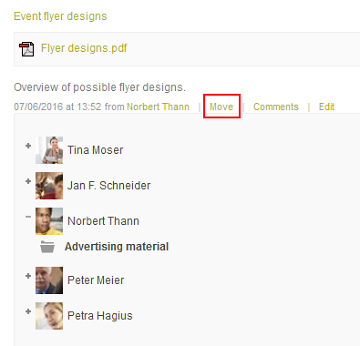
Files can now be moved to other folders directly in Intrexx Share.
7. Photos module
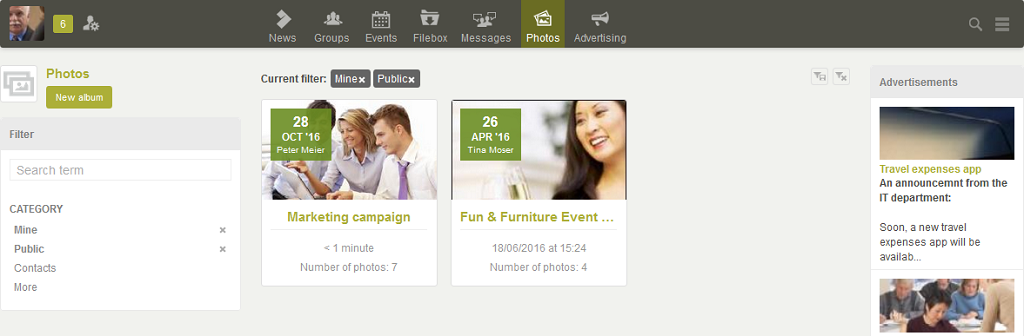
The Photos module has been revised in favor of improved appearance and simpler usability.
Multi-file upload
The multi-file upload is now also available on the edit page for photo albums.Colored differentiation of photo album statuses
The status (public or private) of a photo album is depicted with a colored border around the preview image.Clicking on pictures
Now, if a user clicks on a picture, a page will open where they can make comments and use the I like this action.Start gallery
When creating a new album, you can activate an option to automatically create a post on the News page that the album has been created. The gallery view of the album can be opened either from the link in this post or on the album's view page.Sort photos via drag & drop
The creator of the album can sort the photos via drag & drop.8. Advertising module
Colored differentiation of advertisement statuses
The status of an advert (Public) is depicted with a colored border around the advert image.9. Connections
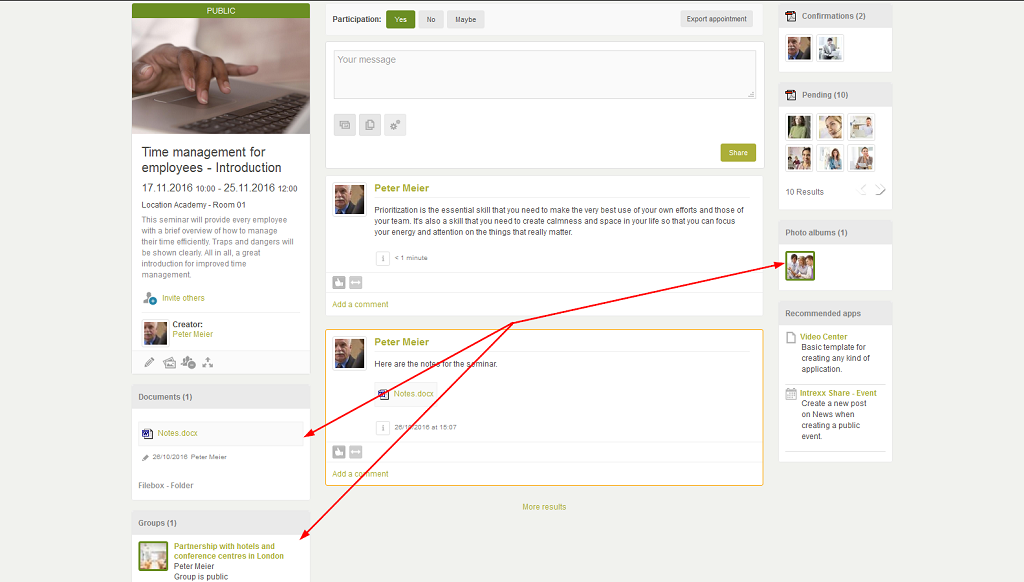
New or already available data records from the Share modules can be linked to one another or with data records from other applications by clicking on
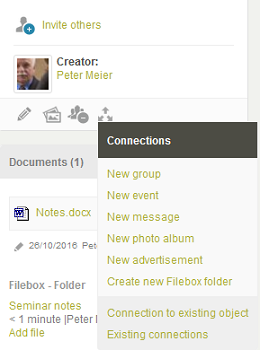
10. Administration
If you are an Intrexx Share administrator, you have access access to the administration area. Click on the
Administration mode
The Administration mode is now signalized graphically.Change the design of Intrexx Share
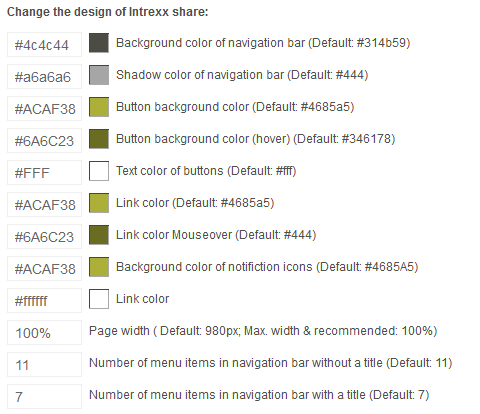
As well as the colors, page width, width for the left and right columns and the number of menu points in the navigation bar - with and without title - can be defined.
Miscellaneous
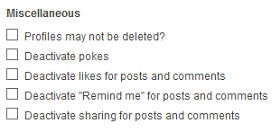
The following settings can be made here:
- Profiles may not be deleted
- Deactivate pokes
- Deactivate likes for posts and comments
- Deactivate "Remind me" for posts and comments
- Deactivate sharing for posts and comments