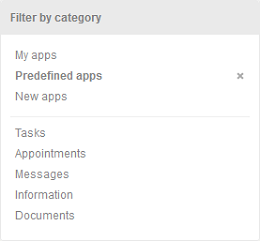Intrexx Share 2.2 - Subscribe to apps
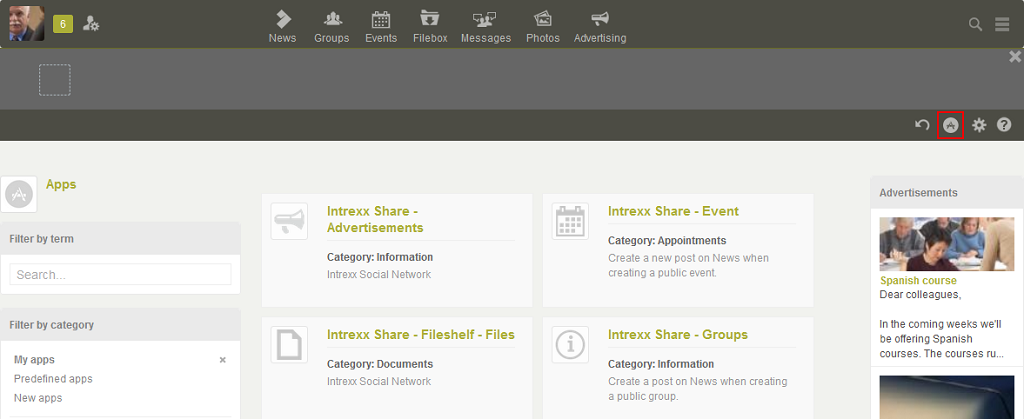
One of the great strengths of Intrexx Share is the integration of portal applications in a central location – Intrexx Share. You can reach the Apps module from the Navigation bar. On this page, you can see the applications for which plugins have been defined. In this module you can control, with just a few clicks, how much information should be displayed on your News page and which topics are of interest to you.
1. View app
By clicking on the title of an app you will switch to the app view.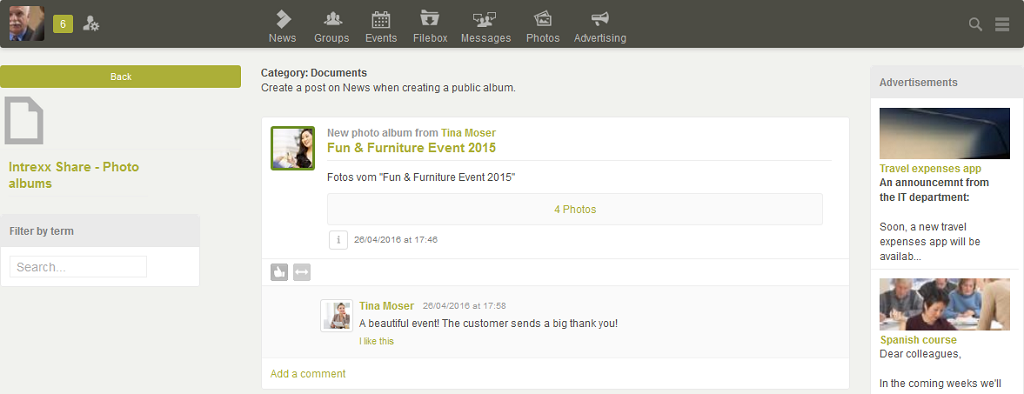
In the middle of the display in the app view, you will see all of the posts that have been created via this app. As is usual, here you can use all of the actions that you know from interacting with a post. By clicking on the image or on the title of the app, the list of posts from this app will be reloaded. If the app facilitates the input of a new data set, you will see the New post button next to the image at the upper left.
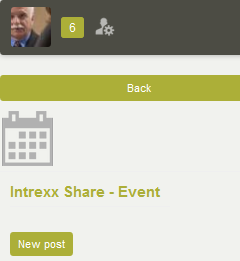
Click on this button to open the entry page for that app.
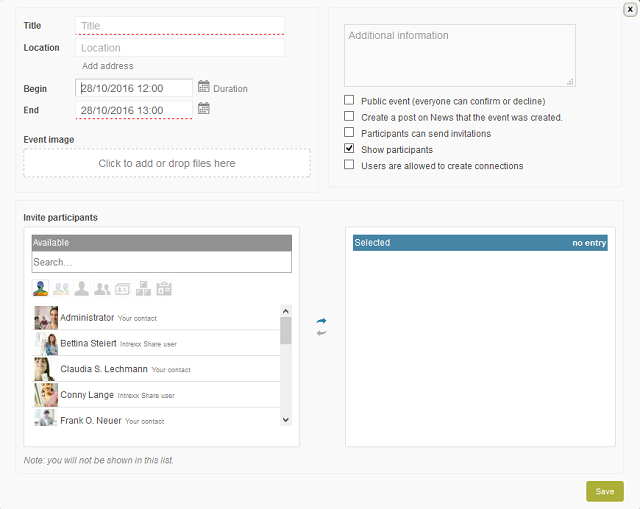
If the Filter for the generation of a new post applies from the plugin, the new data record will be shown in the app immediately.
2. Filter by term
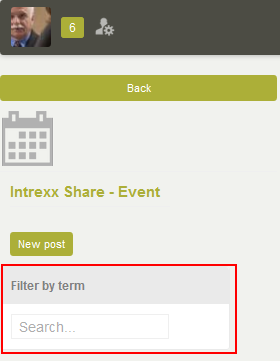
The text data fields contained on the view page of the post and comments on posts are searched through using the term.
3. Subscribe to app
In the Apps module you can specify which information is of interest to you, and from which apps you do not wish to see the posts on your News page. Intrexx Share distinguishes between two different types of apps. The corresponding setting is made in the Intrexx Share plugin of the app.- Predefined mandatory app
Apps which have been setup with the setting Predefined are available to you at all times, and cannot be deselected. - Optional subscription appp
For apps which have been setup with the optional subscription setting, you have the option to subscribe to the app, or to deselect it. The posts from optional subscription apps will then only be displayed on the News page if you have subscribed to these apps. To subscribe to an app, the categories filter on the left-hand side of the module must be set to New apps.
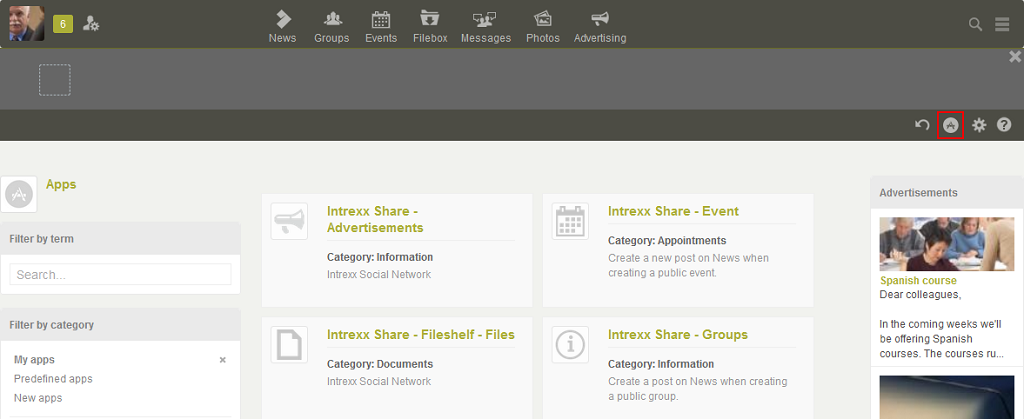
When you hover the mouse over the title of an app, the option
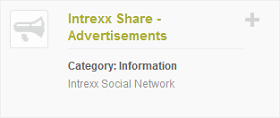
If you do not want to subscribe to an app on your News page anymore, you can deselect the app with
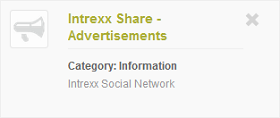
This option is also available when you move the mouse over the app. The app will then no longer be on your overview page but on the list of available minutes which is reached from the option Select apps. Posts from apps, which you have not subscribed to will not be shown on your News page anymore.
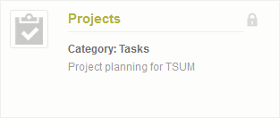
When you move the mouse over a predefined app, a lock symbol
4. Filter by category