Application Store - Investment request
1. Installation
To use the application, you require at least Intrexx 8 with all Online Updates.1.1. Application
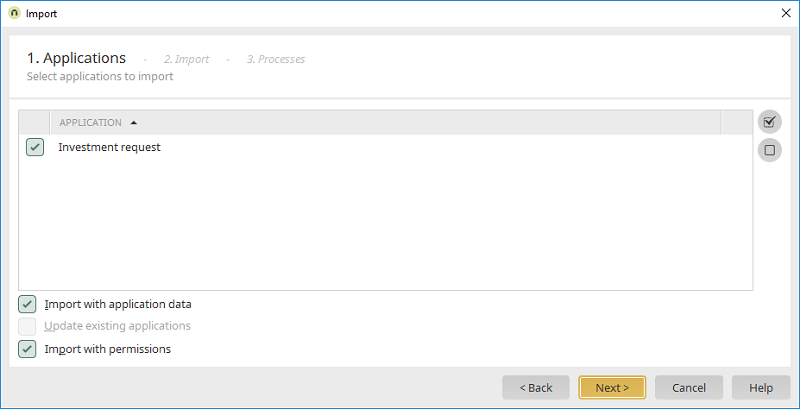
Import the file "E4T-Investitionsantrag.zip" that was downloaded from the Application Store; this contains the application and process. Make sure the options "Import with application data" and "Import with permissions" are activated.
1.2. Permissions
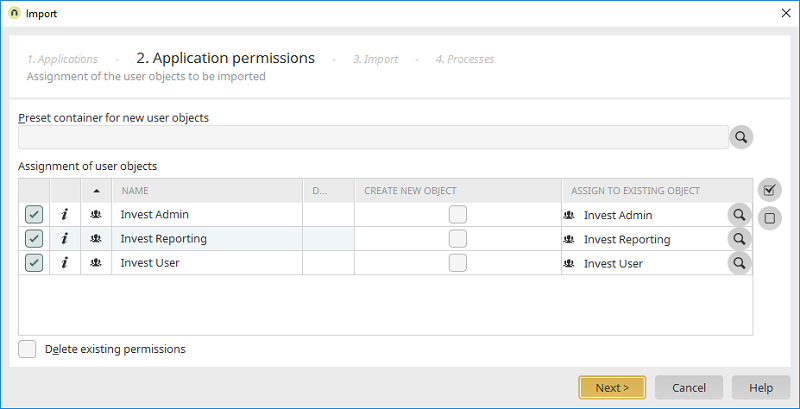
The application permissions can be assigned during the import. We recommended creating the user groups
- Invest Admin (can edit settings)
- Invest Reporting (can create reports)
- Invest User (can create investment requests)
1.3. Process
In the final step, import the included process.2. "Settings" menu
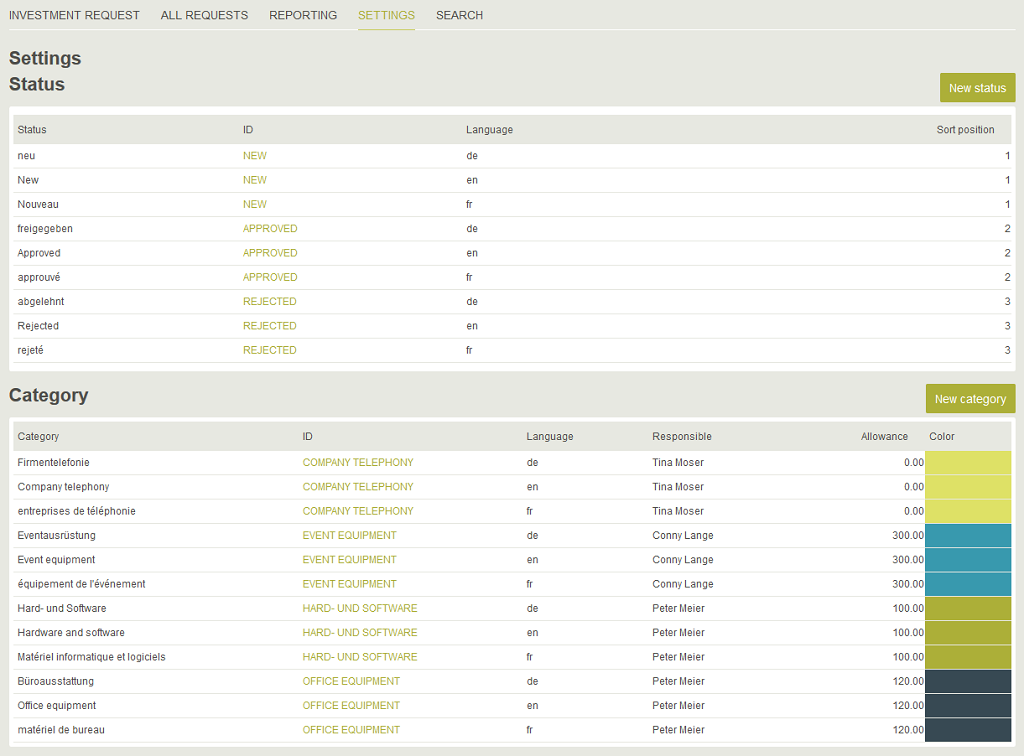
All members of the "Invest Admin" user group can access this menu.
Statuses
Three statuses "New", "Approved" and "Rejected" have already been defined in multiple languages. Additional statuses can be added as required. However, this requires the application and process to be modified as well.| Do not change the IDs of the statuses. They are essential for the approval process to run smoothly. |
Categories
The categories for the investment requests have been defined in multiple languages here. New categories can be added by clicking on "New category". Existing categories can be modified by clicking on the link in the "ID" column.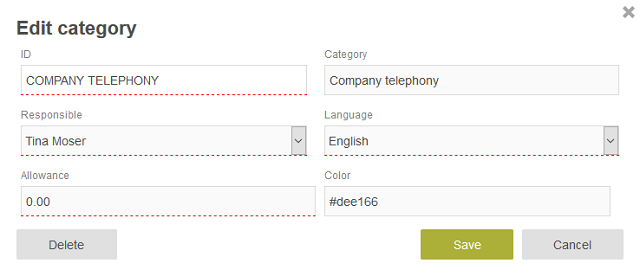
The person responsible for approving the investment requests can be defined here. When a user selects a category when making a request later, the request will automatically be assigned to the person responsible.
3. "Investment request" menu
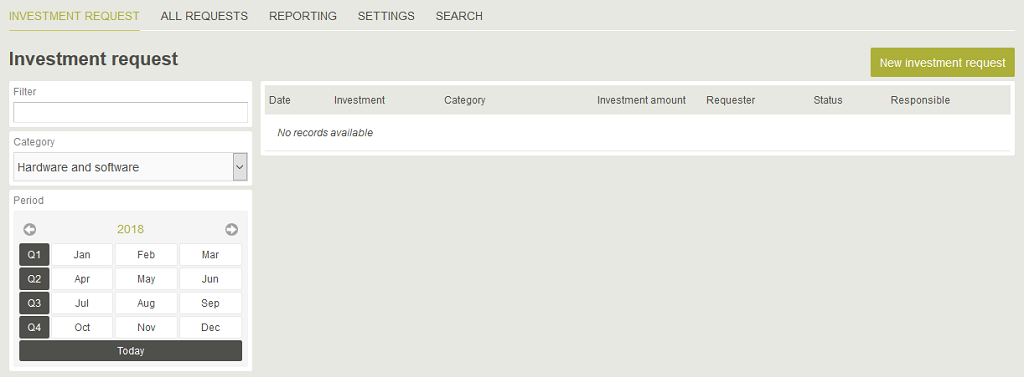
All members of the "Invest User" user group can access this menu. Click on "New investment request".
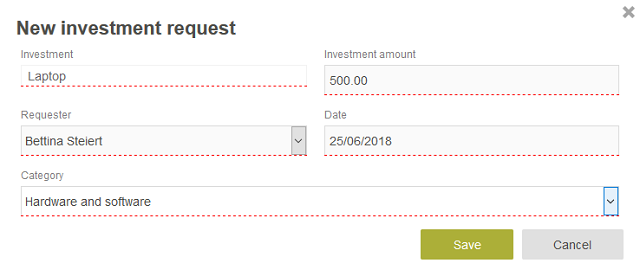
Enter the corresponding data and click on "Save".
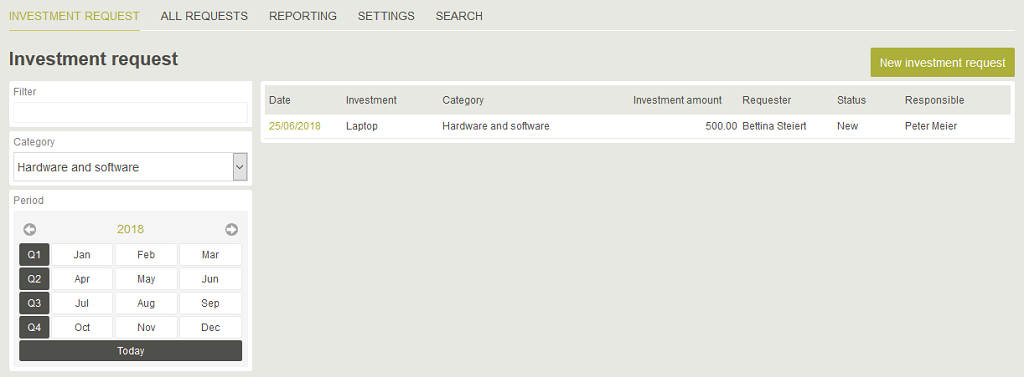
The request is now shown in the table. The filters are available on the left; these will help you search for and find requests. In principle, only the requests of the current user are shown on this page.
4. "All requests" menu
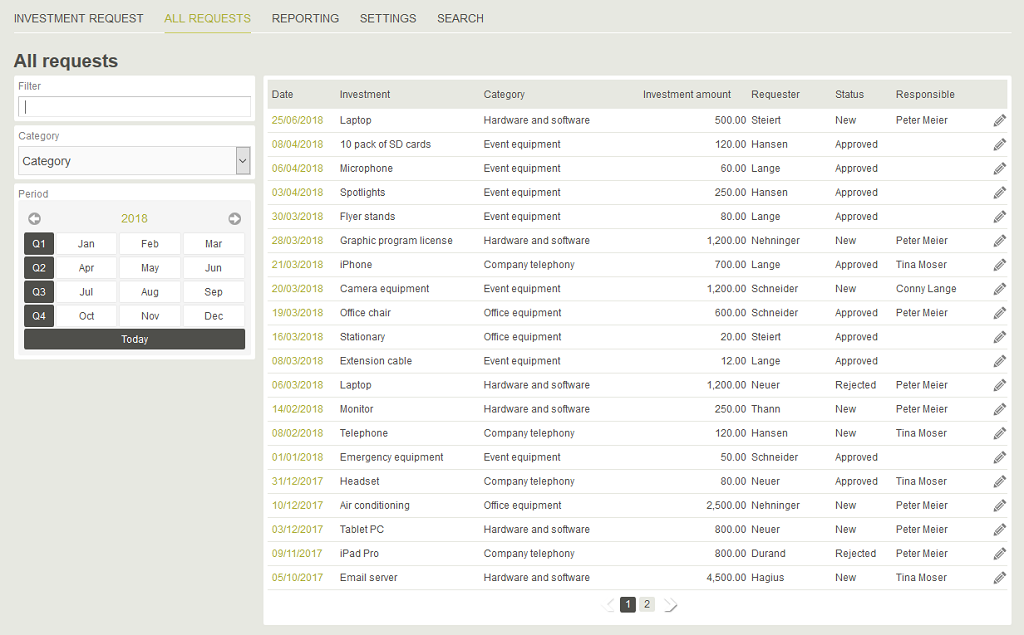
On this page, the status of requests can be modified provided the user has the corresponding permission. To do this, click on
5. "Reporting" menu
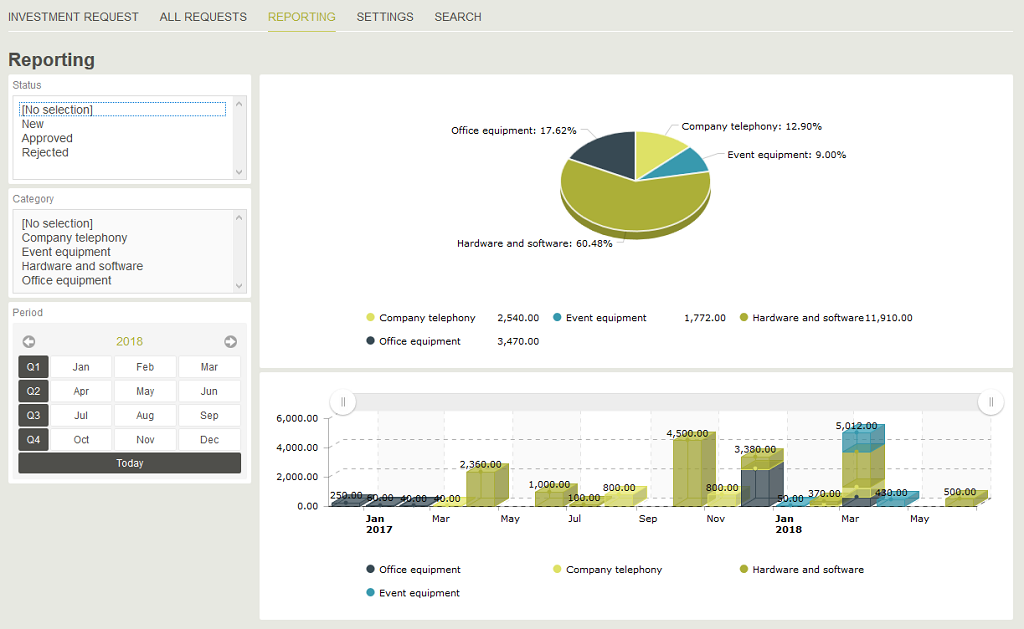
On this page, all investment requests can be reviewed and analysed by status and category. The result is presented graphically in each case.