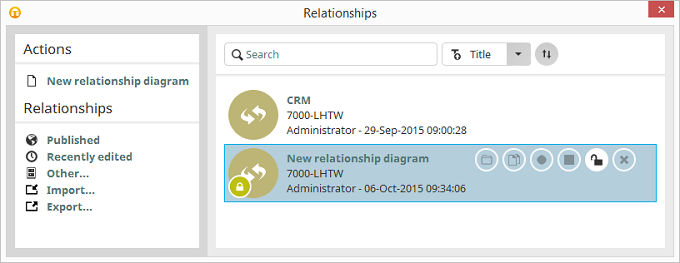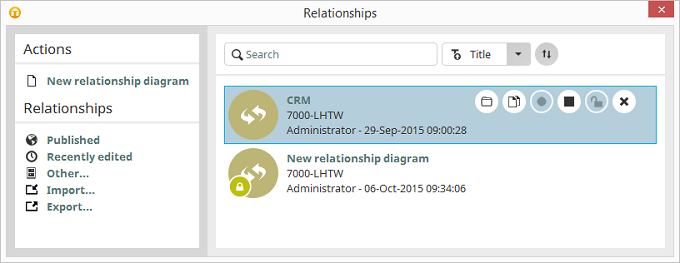Creating and editing relationship diagrams
When you switch to the
Relationships module in the Portal Manager, the Relationship Manager will be opened. If the
Relationships module is already open, you can reach the Relationship Manager from the main menu
File / Open relationship diagram. In the Relationship Manager, you can open relationship diagrams, that have been published on the server, by double-clicking on them.
New relationship diagram
On the left side of the Relationship Manager, you will find the link to
New relationship diagram in the
Actions area,
through which you can create a new relationship diagram.
Published
An existing relationship diagram that is currently being edited will
always be shown with the

symbol. If you place the mouse cursor on a relationship diagram,
symbols will be shown to the right of it. You can unlock a relationship
diagram that is currently being edited here. However, please note that
when doing so, changes that are made simultaneously by two editors may
be lost under certain circumstances.
An unlocked relationship diagram can be opened for editing by clicking
on
 Open relationship diagram
Open relationship diagram.
Clicking on
 Create copy of
relationship diagram
Create copy of
relationship diagram duplicates the existing relationship
diagram and opens the copy for editing. The button
 Activate
relationship diagram
Activate
relationship diagram behaves like the play
button in a media player. Once it has been clicked, the relationship
diagram will be active and will be accessible in the portal. The
button itself will then be deactivated. With
 Deactivate relationship diagram,
Deactivate relationship diagram, a relationship
diagram will be turned off and will no longer be accessible in the
portal. With
 Delete
Delete, an
existing relationship diagram will be deleted.
Recently edited
If you click on the link
Recently edited, all
relationship diagrams will be listed that have been edited recently.
Other
By clicking
Other..., you have the
ability to open relationship diagrams again, that were saved via the
menu item
File / Save relationship diagram as..., as
a working copy.
Import / Export
All information regarding this topic can be found
here.
Search
With an extensive list, searching in the upper area of the
Relationship Manager will make it easier to find relationship diagrams.
Simply enter the title or the
GUID of the relationship diagram you would like
to find.
Furthermore, you can sort the list by date, title or user in ascending or descending order on the right of the search box.