Connector for SAP Business Suite - Set up the connection
Integration module Consume data / Add instance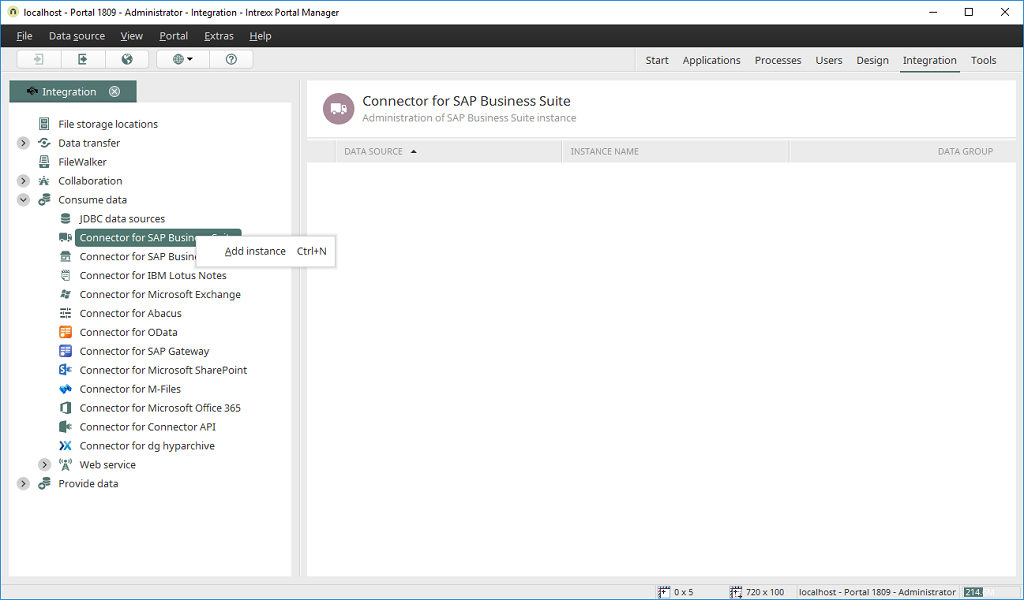
Selecting Data source menu / Add instance will open a wizard where a connection to your SAP Business Suite system can be created. This option is available if the Connector for SAP Business Suite is selected under Consume data on the left-hand side. In each configuration dialog, you can reach the corresponding Intrexx Help by pressing F1 or by clicking on the "Help" button.
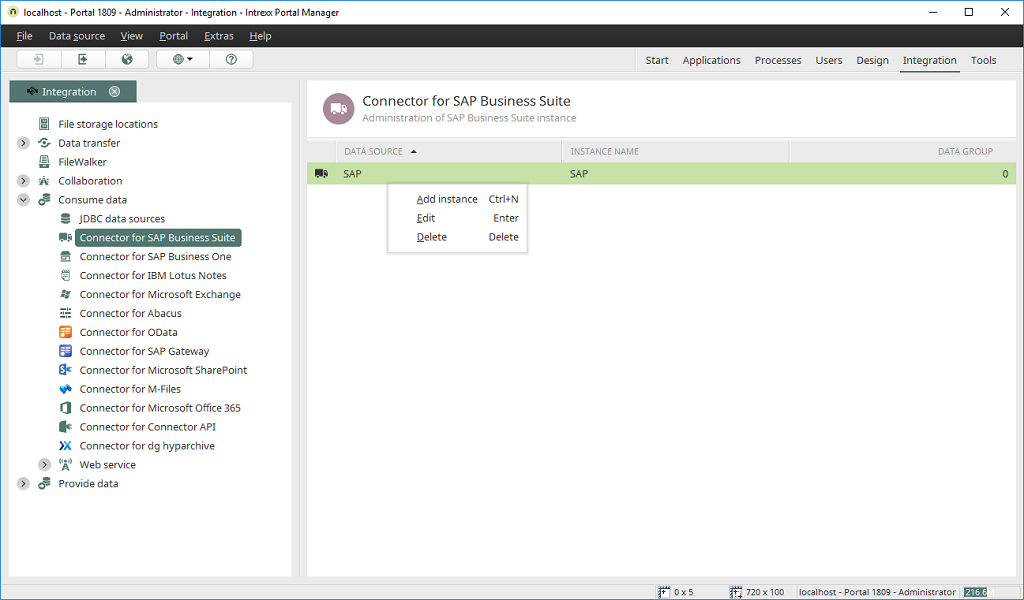
Every connection created by you is listed in the right-hand area. All of the functions available for editing a connection can be reached via the Data source menu, when an existing connection has been selected on the right.
Request license
A license is required so that the portal server can access SAP. A temporary license for testing purposes can be requested free of charge. To request one of these licenses, you require the following information from the SAP systems you are connecting to:- System number (Instance number)
- SID (System ID)
- Client that is intended for the communication with Intrexx
- Installation number
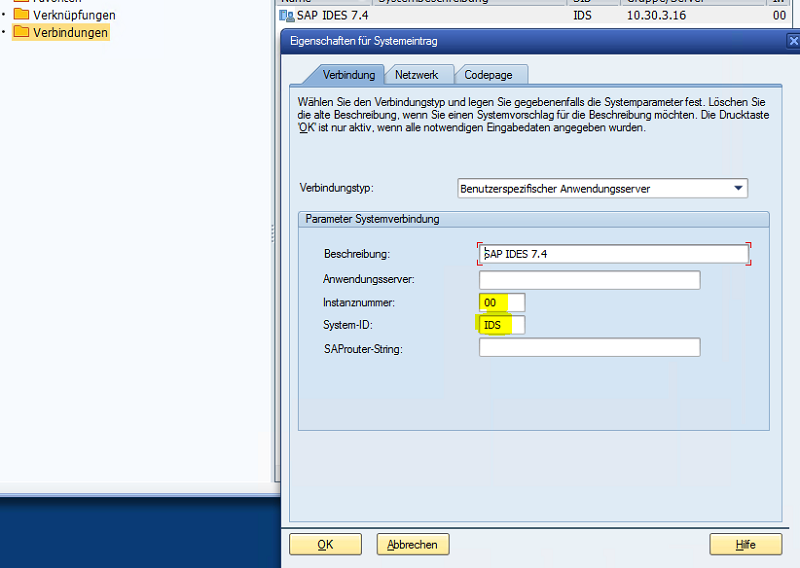
You can find the Instance number and System ID as the registered SAP user in the SAP GUI properties.
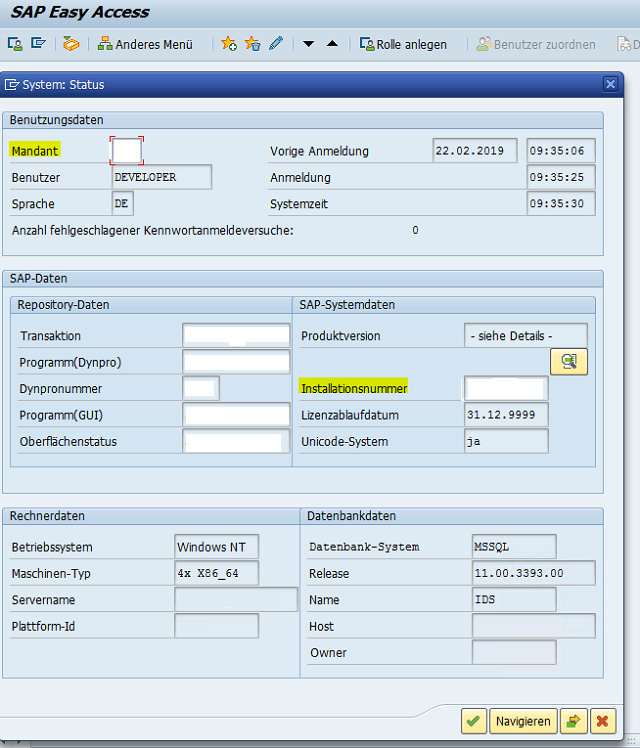
You can find the Client and Installation number in the SAP GUI System Status. You can access this via the System menu / Status. Please request the license from your partner or United Planet.
Adjusting VTL and Groovy scripts
If you upgrade to Intrexx 8 from Intrexx version 6 or older, user-defined Groovy scripts must be modified accordingly because the SAP JCo libraries have changed.Groovy
Delete the following line:import com.sap.mw.jco.JCO;
def JCO.Client l_client = null; // CONNECTION TO AN SAP SYSTEM
def JCO.Function l_function = null; // PROXY TO AN SAP FUNCTION MODULE
def JCO.Table l_table = null; // SAP TABLE OBJECT
def l_client = null; // CONNECTION TO AN SAP SYSTEM
def l_function = null; // PROXY TO AN SAP FUNCTION MODULE
def l_table = null; // SAP TABLE OBJECT
SAP Portal Plugin Transport
Intrexx portals access the SAP system using an RFC API. This RFC API is discretionary as an SAP transport and is not an official component of the Connector for SAP. The transport can be found here: Installation directory adapter/sap/ (130405-POPIWAS-2010.zip). Currently, there are two versions available:- Version for SAP Gateway systems from Basis 6.10 (Standard) onwards
- Version for Basis 4.6 (complete API, limited functionalities)
| By examining this list, make sure that the contained objects do not conflict with your own SAP ABAP objects. Always install the transport first of all in a test or development system and if necessary, ensure that a defective import can be reversed. |
| No liability can be assumed for damages that occur due to importing the SAP Portal Plugin. |
After the import, create a service user for accessing SAP from the portal later. This can take place in the same way as is usual for the typical users ALEREMOTE or BWREMOTE in the SAP environment.