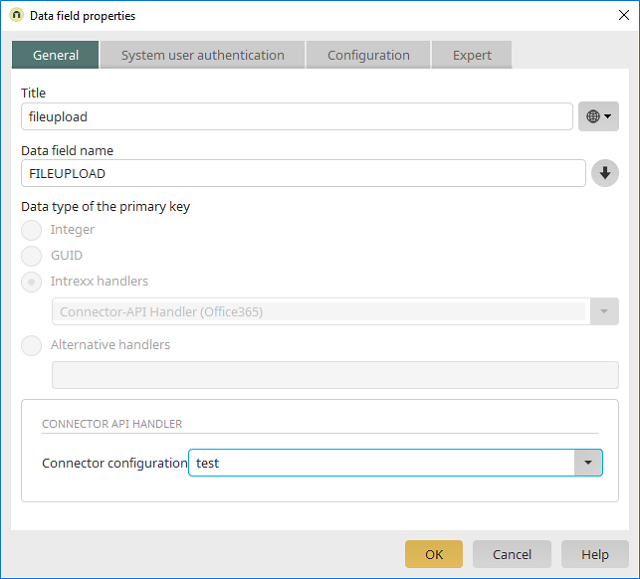Data field properties - General tab
Applications module Data field Properties1. Data fields (apart from file data fields)
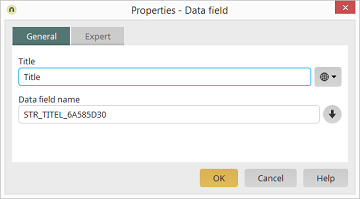
Title
The data field's title can be modified here. Further information regarding this topic can be found here.Data field name
The name of the data field can be modified here, provided the application hasn't been published.2. File data fields
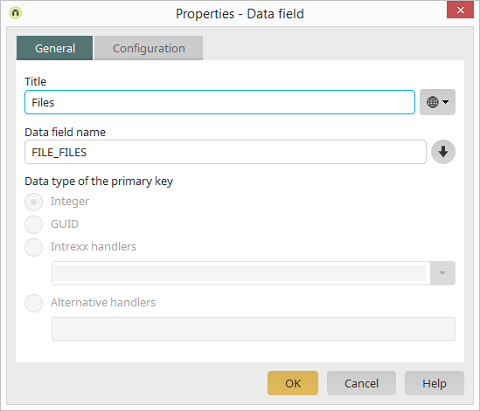
Data type of the primary key
For file data fields, the data type of the primary key is shown here as well, which is used to assign the files.3. Microsoft SharePoint - File data fields
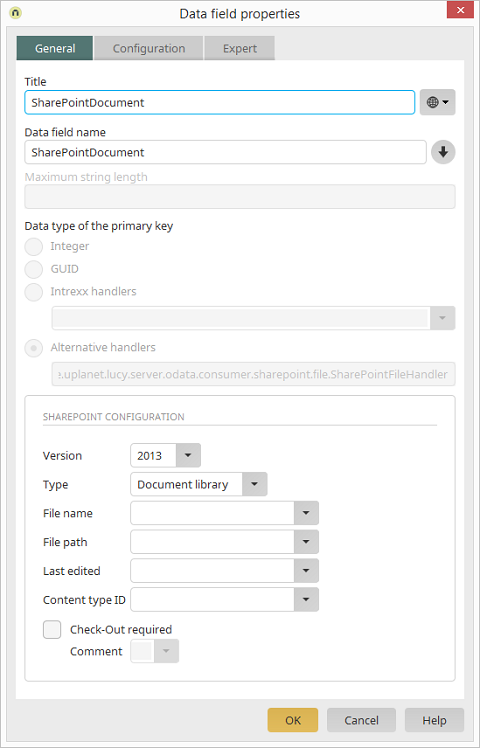
The Title of the data field and the handler class are shown here.
Version
Select the version of your Microsoft SharePoint server.Type
Select whether you would like to use a Document library or a List here. When using a document library, additional details for ascertaining the metadata are required; these are described below. The type List simply requires you to select the version and – optional – setup the Check-Out option.File name
For a Document library, select the field where the name of the file is saved or, where applicable, created.File path
For a Document library, select the field where the directory, where the files are stored, is saved or, where applicable, created.Last edited
For a Document library, select the field where the date of the last edit is saved.Content type ID
For a Document library, select the field that contains the type of document in the form of an ID so that the documents, which you attach, can be assigned to the correct category later.Check-Out required
This option allows you to specify that documents must be checked-out before being edited.-
Comment
You can select the field where comments regarding the changes made can be entered. This function is only supported by SharePoint 2013.
4. M-Files file data fields
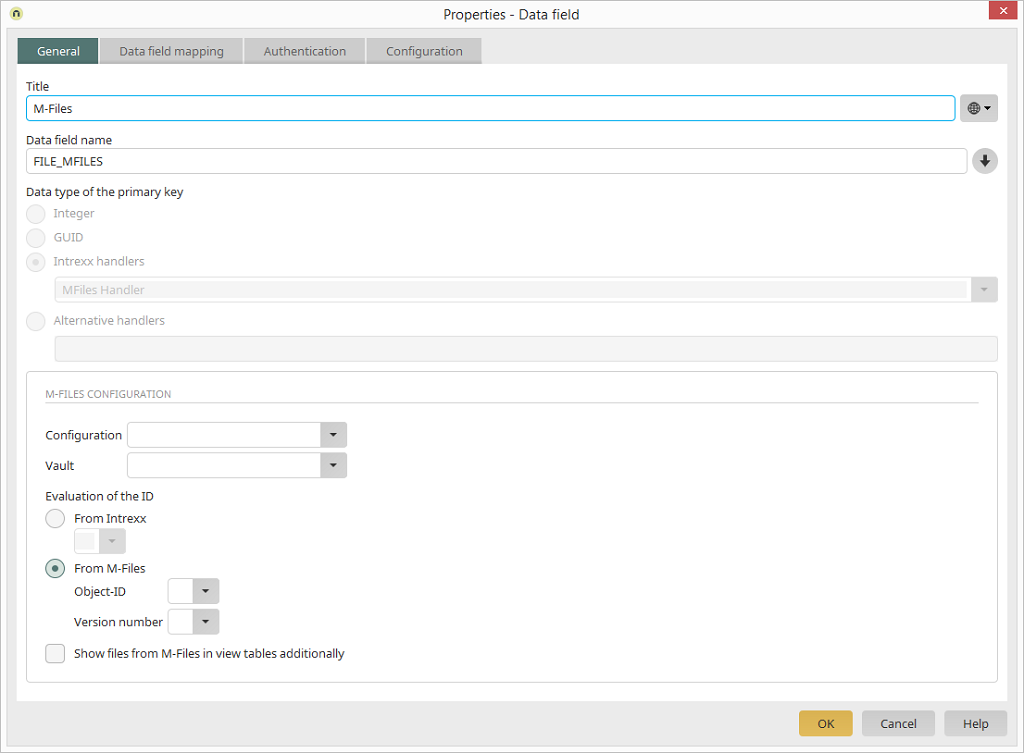
For M-Files the Title of the data field and the handler class.
Configuration
Here, select the M-Files connection.Vault
Based on the selected configuration, all available vaults are listed to which the saved user has permission to access. Select the vault for the documents here.Evaluation of the ID
A unique value must exist in order for records in Intrexx to be linked to objects in M-Files. To do this, either a separate field can be used in Intrexx and M-Files, in which a user-specific value is stored as the ID, or the existing M-Files object ID and version are saved in corresponding data group fields.-
From Intrexx
This option provides the greatest degree of flexibility, since this generates an ID independent of M-Files, which can be changed on both systems afterwards if needed. -
From M-Files
-
Object ID
Assign an Intrexx data field with the data type integer where the M-Files object ID can be stored. -
Version number
Assign an Intrexx data field with the data type integer where the M-Files version number can be stored.
-
Object ID
Show files from M-Files in view tables additionally
With this option, the content of M-Files file fields can also be shown in view tables.| This can be useful for end users if documents need to be opened directly from tables. However, please note in this case that the option will require a large amount of processing power, since each record in the table needs to be found as a document in M-Files. For this reason, it is recommended to only show documents on view pages for a data record. |
5. dg hyparchive - File data fields
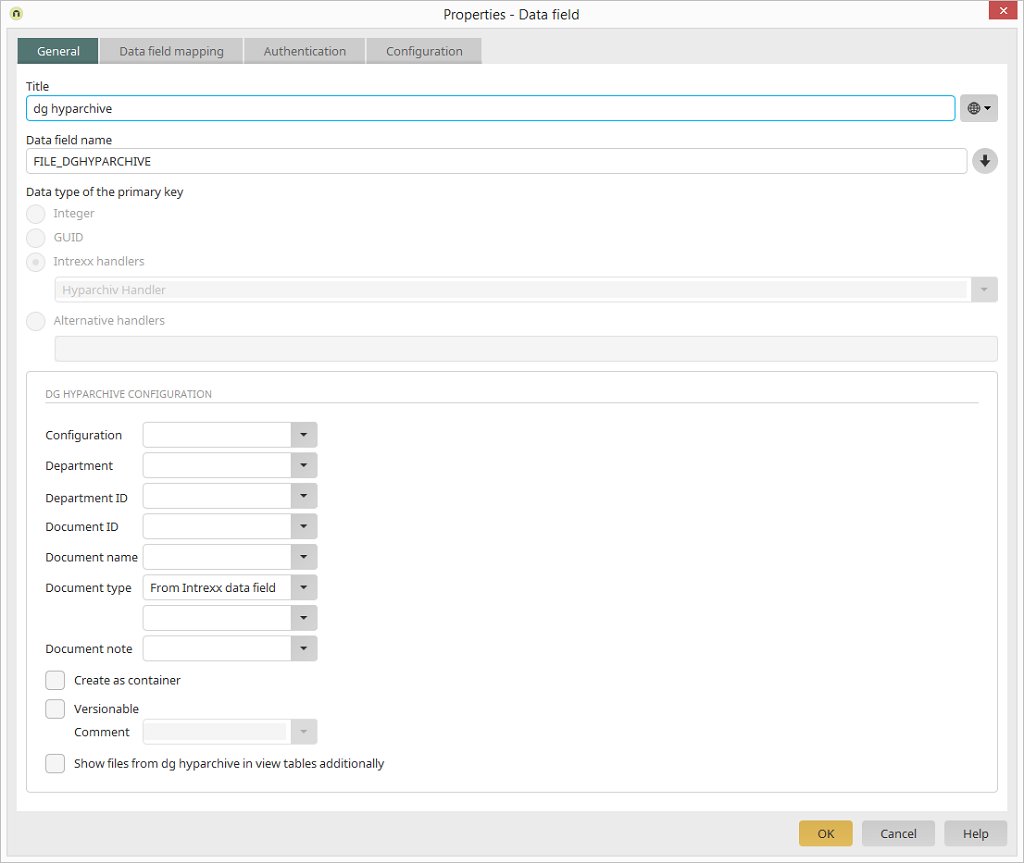
The Title of the data field and the handler class are shown here.
Configuration
Select the dg hyparchive connection here.Department
Based on the chosen configuration all available departments will be listed, for which the recorded users have access permission. Select the department for the documents.Department ID
There must be a unique value, so that data sets in Intrexx can be linked with documents in hyparchive. For this, an Intrexx data field with the data type Integer is required where the Department ID can be stored.Document ID
There must be a unique value, so that data sets in Intrexx can be linked with documents in hyparchive. For this, an Intrexx data field with the data type Integer is required where the Document ID can be stored.Document name
Select a data group field where the name of the document is saved.Document type
A document type must be defined for the document. This can either be selected as a constant or defined dynamically via an Intrexx data field for the Type ID (type: Integer).Create as container
Determines whether files from Intrexx should be stored as a single document or as a folder in hyparchive.Versionable
Activates versioning for documents in hyparchive. In addition, a static comment for versions can be recorded or a data group, where comments for versions are stored, can be selected.-
Comment
A data field can be selected here where comments for versions can be recorded.
| The option Show files from the dg hyparchive in view tables additionally can lead to a high server work load, because the documents must be ascertained per data set in hyparchive. We recommend that you only display documents on view pages of a data set. |
6. Microsoft Office 365 - File data fields
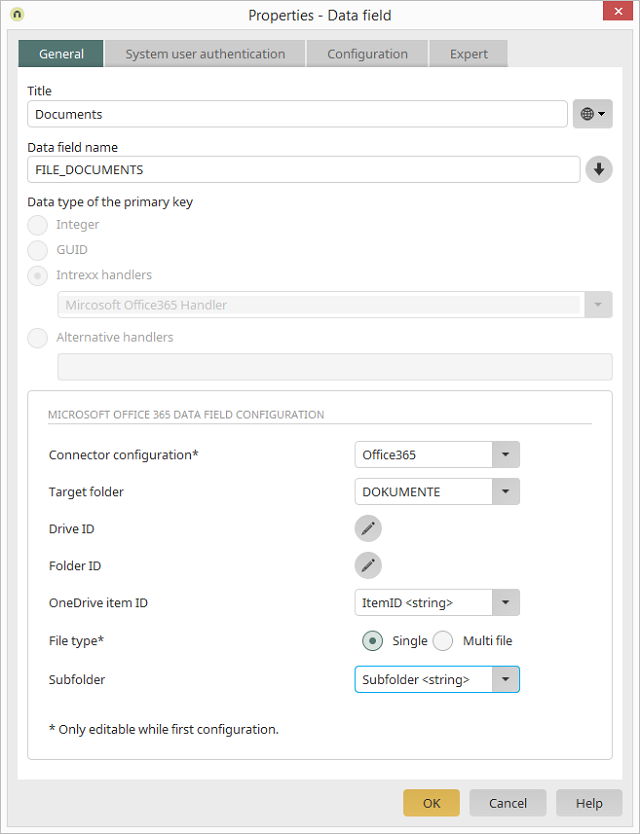
The title of the data field and the handler class are shown here.
Microsoft Office 365 data field configuration
Connector configuration*
Select your Microsoft Office 365 connection here.Target folder
Based on the selected target folder configuration in the Microsoft Office 365 connection, all of the available folders that the user has permission are listed here. Select the target folder for the documents.Drive ID / Folder ID
In each case, opens a dialog where the Drive ID and Folder ID can be defined.
OneDrive Item ID
Select the string data field that contains the Item ID.File type
Decide whether single files ("Single") or 1-n files ("Multi-file") should be saved in the data records.Subfolder
Here, you have the option of selecting a data field that provides the names of subfolders. The corresponding files will then be stored in these subfolders.| The ItemID must be included on every edit or view page where files from Microsoft OneDrive or Microsoft SharePoint should be displayed or edited in the application. The files will otherwise not be displayed. Click here for more information. |
7. Connector API - File data fields