Expert tab - Data groups
Applications modules Data groups Properties dialogAttributes
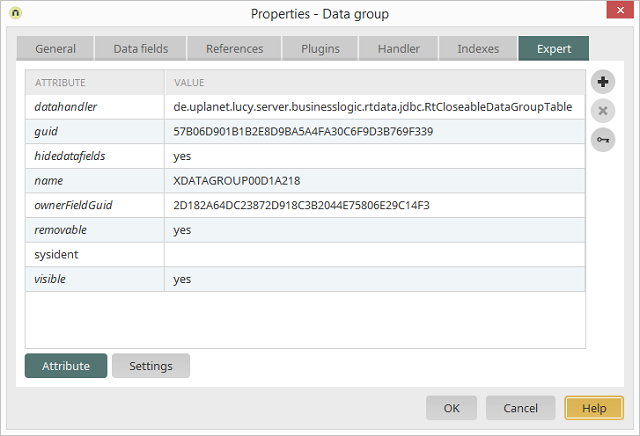
Expert attributes can be changed or defined here. These describe a corresponding element in the application's XML file. You can change an existing attribute by clicking on the corresponding line in the Value column.
Adds a new attribute. All of the expert attributes that are available for the currently selected element will be in the drop-down list in the Attribute column. The attributes that only function under specific conditions are designated here with an asterisk.
Deletes the currently selected attribute.
Generates a GUID and copies it to the clipboard.
| The name of an expert attribute is limited to 26 characters. It should only contain capital letters, numbers and underscores. The first character must be a letter. |
Settings
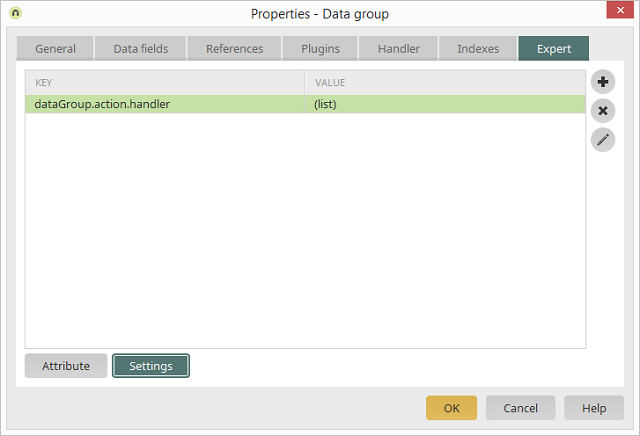
Expert attributes facilitate control of the implementation in the web. Settings, on the other hand, control the behavior of the server or of the controls. The names of the settings are designed to make clear to which elements the setting will be applied. By clicking on the Settings button at the bottom of the dialog, custom settings may be defined.
Adds a new setting.
Deletes the currently selected setting.
Opens a dialog where the setting can be edited.
You can find the name of a data group in the Value
column by the attribute name. This corresponds to
the name of the database table. The name can be changed, as long as the
application hasn't been saved. If the name is not entered with capital
letters, a notice will appear when you complete your settings by clicking
on OK.
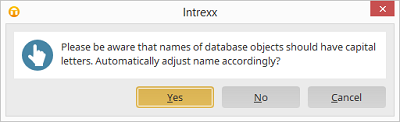 If you confirm this notice with Yes, the name will automatically be adjusted so that it is capitalized. However, it is not imperative that they're written in capitals. |