Setup - Mac OS X
Installing Intrexx requires at least Mac OS X 64 Bit update 10.8 (Mountain Lion). Once you've downloaded Intrexx, please launch the downloaded disk image file.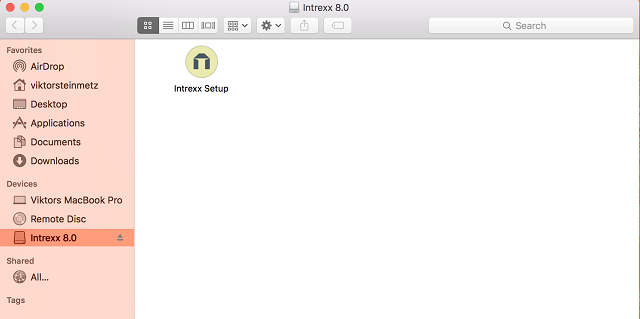
Afterwards, Intrexx's graphical installation routine will start.
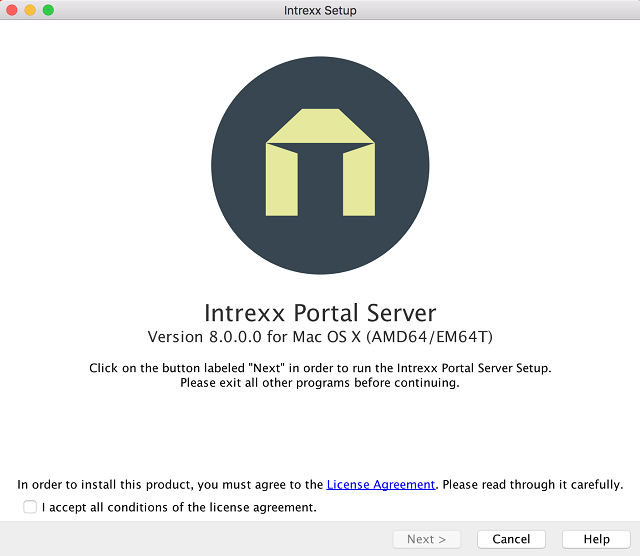
Select Intrexx Full Installation for a complete installation. The option Intrexx Portal Server Production Installation allows you to install Intrexx without demo portals. If Intrexx is already installed on a server and a connection from the client to the server is required, only installing the Intrexx Portal Manager will suffice.
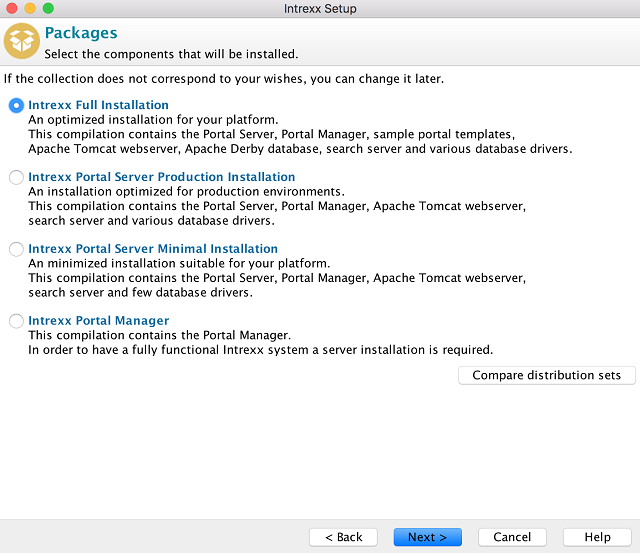
By clicking on Compare distribution sets, you can see which installation is suitable for your needs.
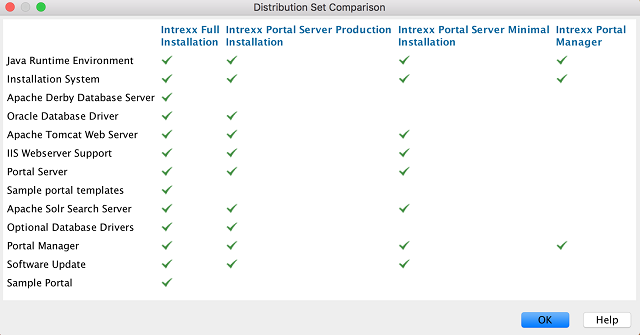
In the following dialog, you can configure the installation according to your requirements and environment. To do that, click on the headings of each section.
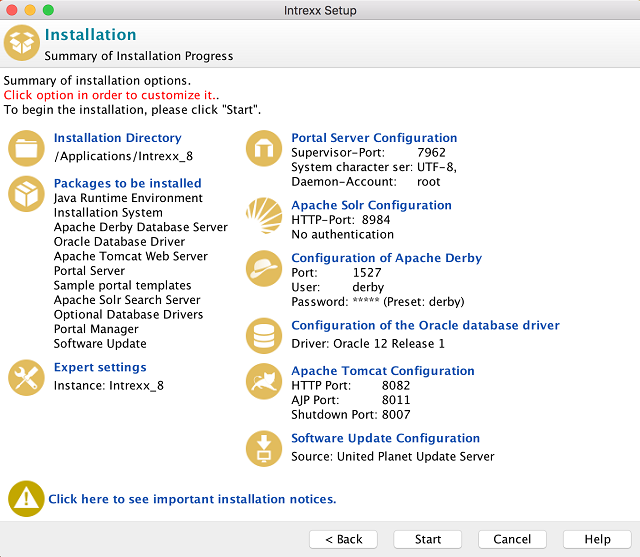
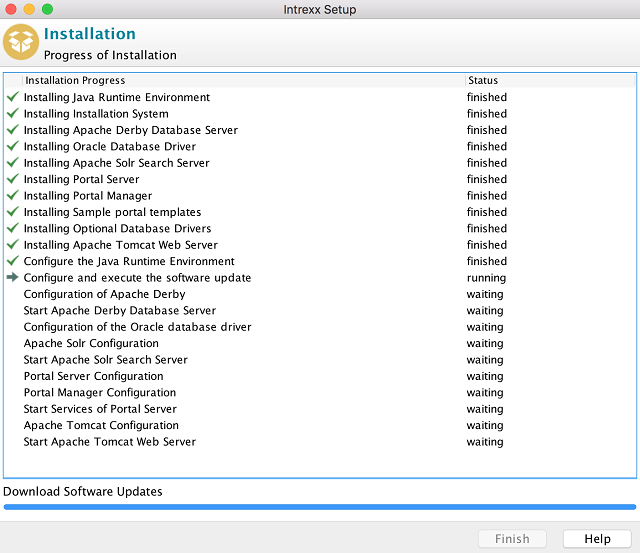
After the installation is completed, you can select which steps should be carried out next.
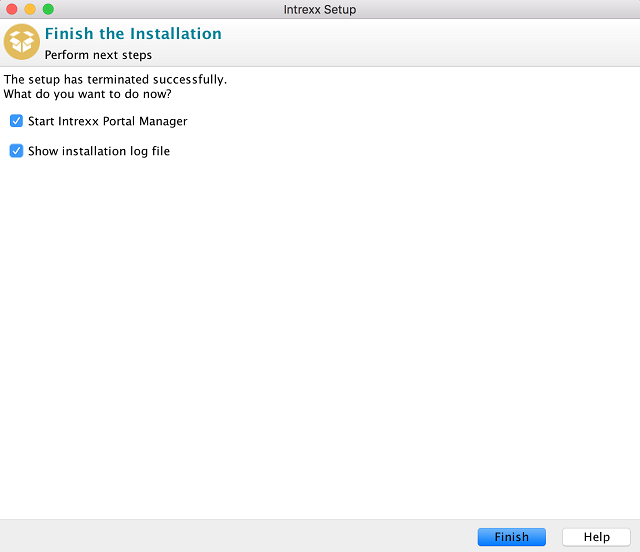
To close, click on Finish. The installation (DMG) file can now be removed from the Finder. After the installation, start the program Terminal in Applications/Utilities. Open the Finder and in Applications, select the Intrexx installation folder, e.g. Intrexx, and then bin/macosx.
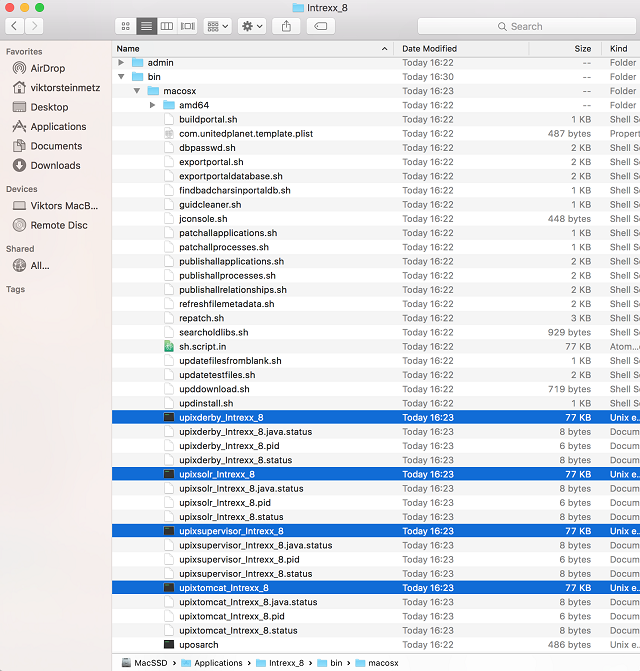
In this folder, you'll also find the files
- upixtomcat
- upixsupervisor
- upixsolr
- upixderby (if it's installed)
- upixp_<PORTALNAME> (created for each portal)
- com.unitedplanet.tomcat.plist
- com.unitedplanet.supervisor.plist
- com.unitedplanet.solr.plist
- com.unitedplanet.derby.plist (if it's installed)
- com.unitedplanet.<PORTALNAME>.plist
- org.tanukisoftware.wrapper.upixsupervisor.plist
- org.tanukisoftware.wrapper.upixtomcat.plist
- org.tanukisoftware.wrapper.upixsolr.plist
- org.tanukisoftware.wrapper.upixderby.plist (if it's installed)
- org.tanukisoftware.wrapper.upixp_<PORTALNAME>.plist
Open the file upixtomcat from the folder /Applications/Intrexx/bin/macosx in Terminal.
| The file can also be opened in Terminal from the Finder by using drag & drop. |
In Terminal, enter install after the path and press the enter key.

Perform the same procedure for the files upixsupervisor and upixp_<PORTALNAME>. Additionally, the following commands are available: console, start, stop, restart, condrestart, status, remove and dump. Use these to perform actions such as manually restarting daemons etc.
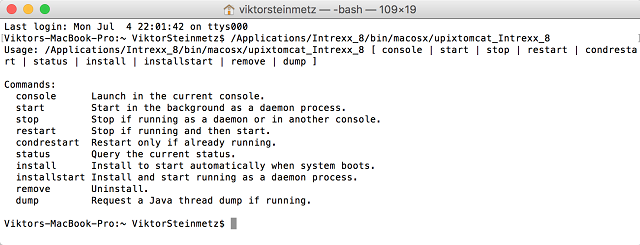
At /Applications/Intrexx, you can start the Intrexx administration interface, the Intrexx Portal Manager, by double-clicking on it.
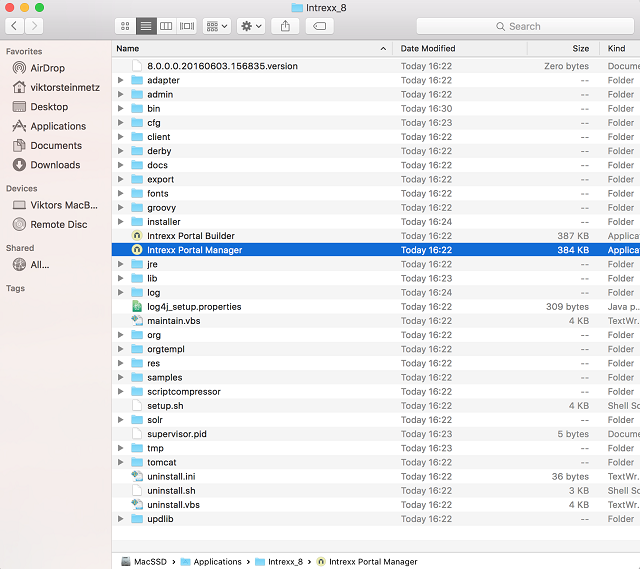
Uninstalling Intrexx
In order to uninstall Intrexx, call up the file uninstall.sh from the directory /Applications/Intrexx with the sudo command.
After your password has been entered and another security request, Intrexx will be removed from your system.
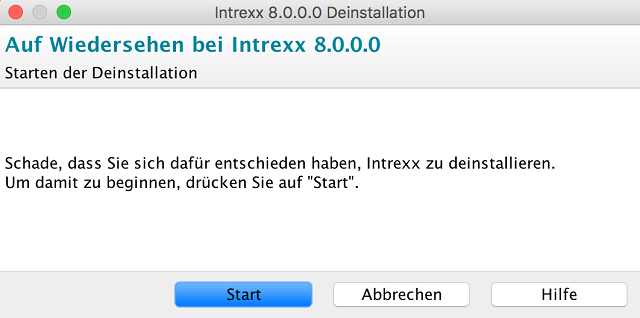
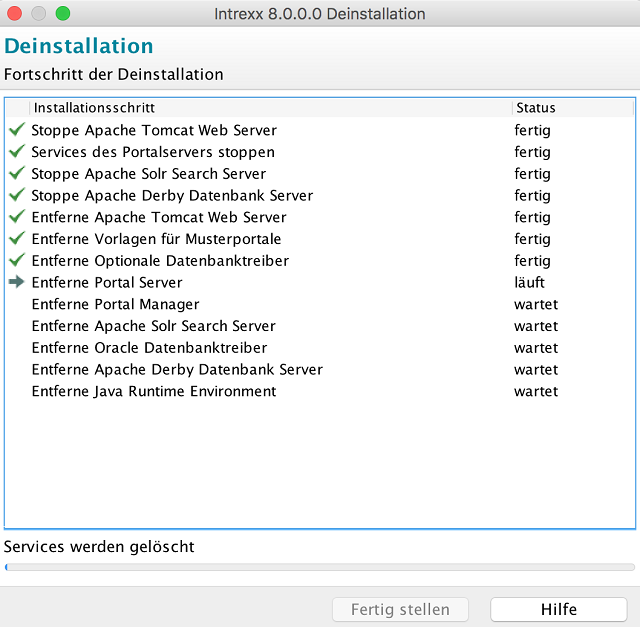
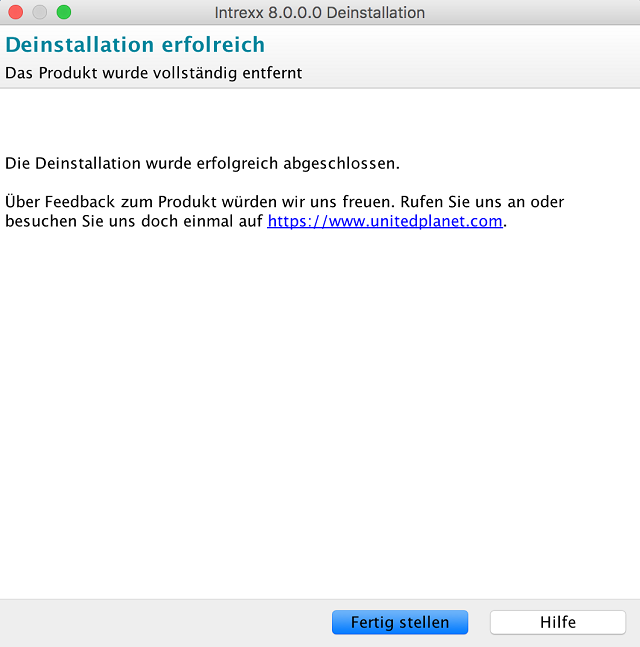
Parallel installations
If you would like to install multiple instances of Intrexx, please consider the following points:-
Installation path
Use a different installation directory. Otherwise the new setup will replace the existing Intrexx installation. -
Instance name
Enter a different, unique instance name in the "Extended settings" in the installation summary. Otherwise the new setup will replace the existing Intrexx installation. -
Ports
Make sure the ports for the new Intrexx services and the existing ones are different. -
Database
Use a different portal database. It is especially important for test and development systems that you don't use the same database as the productive system.