Areas of the Relationships module
The module is divided into four areas.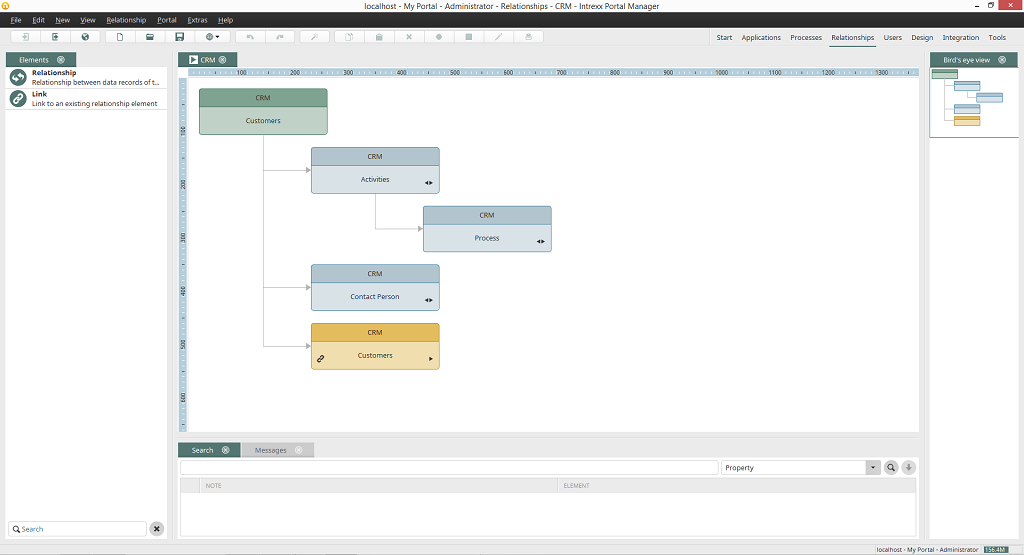
Workspace
In the middle, you will find the workspace where all elements of the relationship diagram are linked to each other.Relationship diagram properties
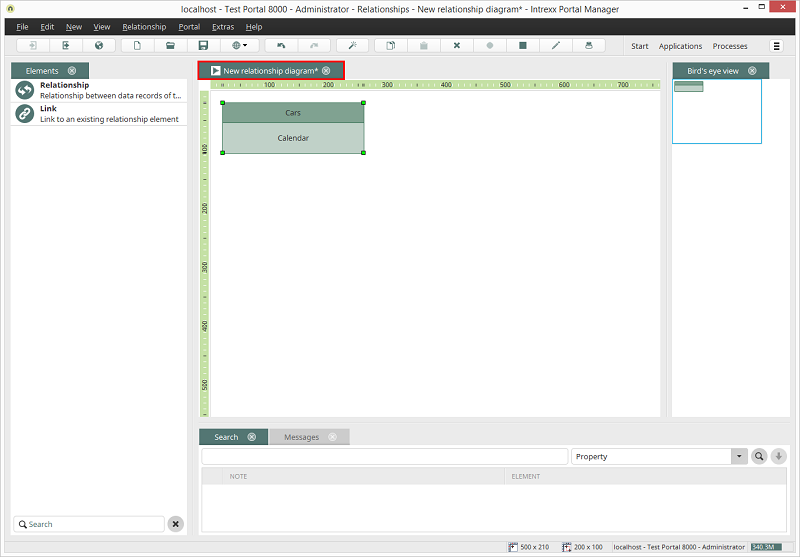
You can open the properties dialog of a relationship diagram via the context menu of the tab at the top of the workspace or by double-clicking on that tab.
Elements
New elements or links can be added to the workspace either from an element's context menu or by dragging & dropping from the area Elements to the workspace. Position the mouse cursor over the element with which the new element should be connected. The area Elements can be found on the left-hand side in the Relationships module.Each relationship element's properties can be opened by double-clicking on the element on the workspace. The order of the elements within a level can be adjusted via drag & drop or subordinate relationships can be reassigned to existing elements.
You can also use the Relationship wizard to create a new element in a relationship diagram. This can be reached via the context menu when an existing element is selected.
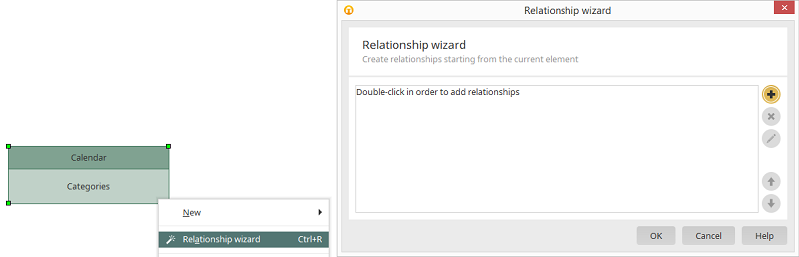
Bird's eye view
On the Bird’s eye view tab, you will find a smaller view of the entire relationship diagram and can, with a movable window, navigate to the places that you wish to view on the workspace. Alternatively, you can also navigate to a specific location via double click. From the context menu, you can change the level of zoom for the Bird’s Eye view.Search
The Search in the lower area supports you in finding relationship elements. In the list box several functions for the search are available. The search string can be entered in the search field on the left hand. Click on Search to start the search. Results will be displayed beneath the search field, the corresponding element will be highlighted on the workspace when the result is double-clicked.Property
With this search, you can search by properties, which are determined in the properties dialog of an element.GUID: Definintion
A search will be performed in the current relationship for elements with the specified GUID.GUID: Usage (in all relationship diagrams)
A search will be performed for a GUID in the current relationship, as well as in the published relationships. In the results list, the search results for the current relationship will be shown as usual. If the GUID is found in other published relationships as well, the title of the relationship, in which it is found, will be shown in the search results in color.A double-click on one of the hits will open the corresponding relationship on the workspace.
| Please note that the search should be performed again in a relationship, which is opened via a search hit, for detailed search results. |
Links to this relationship diagram
This search generates a list of all applications, which have elements that have links to the currently open relationship diagram.Messages
The Messages area will inform you, among others, about the following:- Elements that cannot be deleted, such as when a link to an element still exists
- Existing references from applications, if an element represents a starting point in a relationship control
- Incomplete configurations when publishing a relationship diagram
- Invalid configuration when publishing a relationship diagram
- Missing references to data groups, fields or pages while opening
All tabs and areas of the module can be closed with the