Intrexx Share 2.1 - Filebox
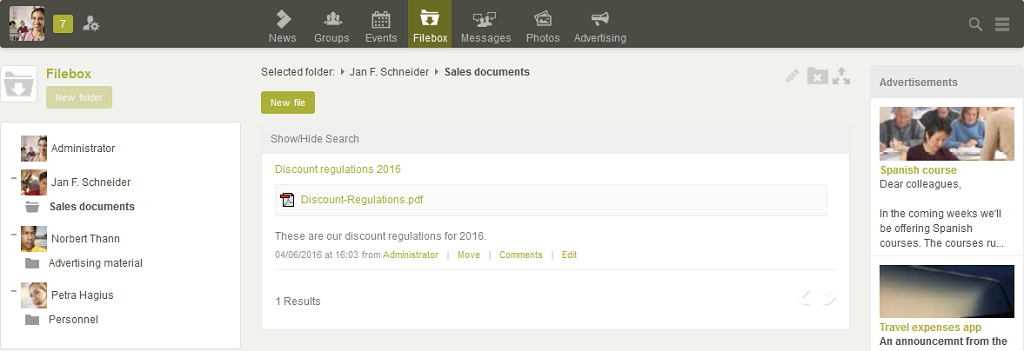
At the left-hand side of the Filebox display, you can see the directory structure. The topmost folder always shows the user names and photos of those Intrexx Share users who have given you access to their shared folders. You can navigate within this folder structure by using the icons (show subordinate folder) and (hide subordinate folder). The current path, in which you are located, will be shown at the top of the middle of the display. You can also navigate from this path display and switch to an upper level folder by clicking on a link within the path.
1. Manage folders
Create folder
Select your own user name in the tree structure. The button New folder above the folder structure will be activated.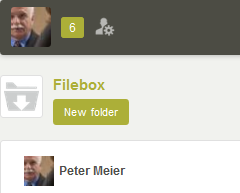
Clicking on this option opens the form to create a new folder.
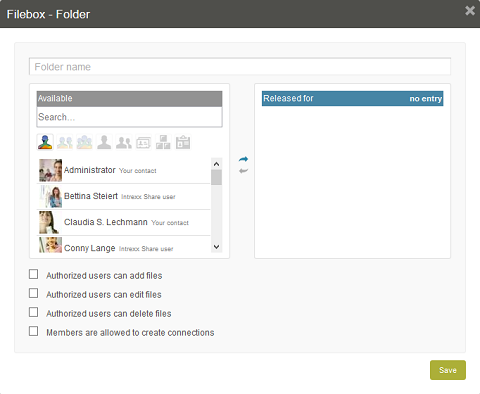
Enter a name for the folder and select the people who should be given access to the new folder. This is done by moving users to the Released for with the
Permissions
The following permissions can be assigned to the users:- Authorized users can add files
- Authorized users can edit files
- Authorized users can delete files
- Members are allowed to create connections
Edit folder
To edit a folder, it must first be selected from the tree structure.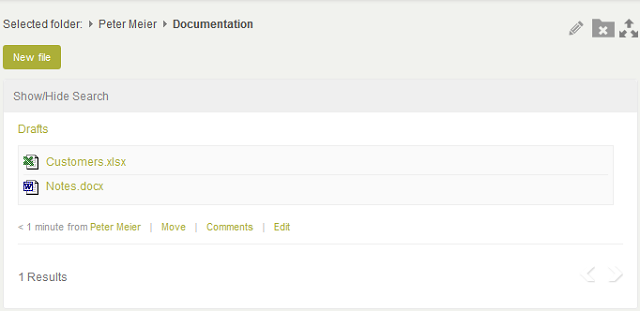
Click on the
Delete folder
Once you've selected a folder on the left, click on the| Please note that only empty folders can be deleted i.e. those with no files stored in them. |
2. Manage files
All files contained in the folder will be displayed in the middle column.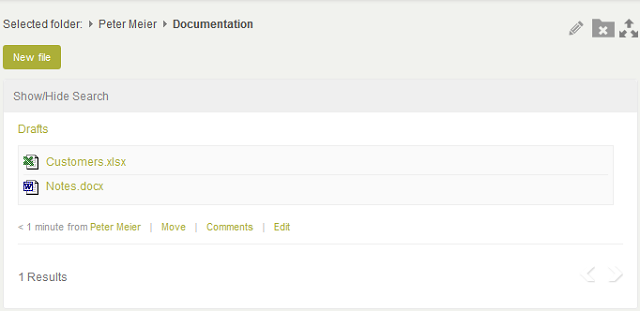
Upload file
If you select a folder in the tree structure for which you are authorized to add files then the button New file will be available.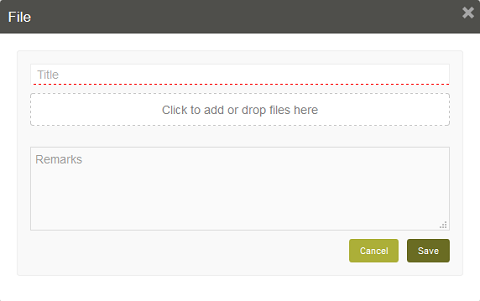
Assign a Title, and, if required, a Remark. Select the required file. By clicking on Save, the file will be uploaded to the server, and will, from that point on, be available to you and the other authorized users.
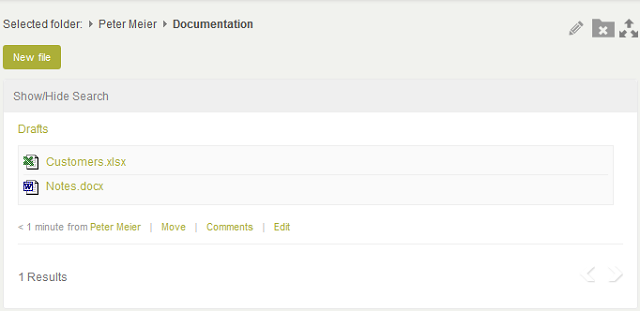
By clicking on the file name you can open or save the file. Additionally, the last modification date and the name of the person who uploaded the file will be displayed for each file. By clicking on the name of the creator, their personal page will be loaded.
Move file
You can move files in your own Filebox to a different folder.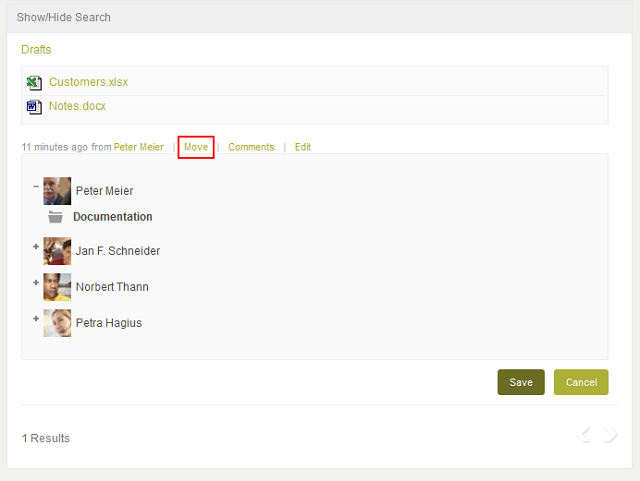
Click on the Move link. A new area will open with the folder structure, with all of the folders in your own Filebox, or those which you are authorized to upload new files to. Select the required folder, and confirm your input with Save.
Edit file
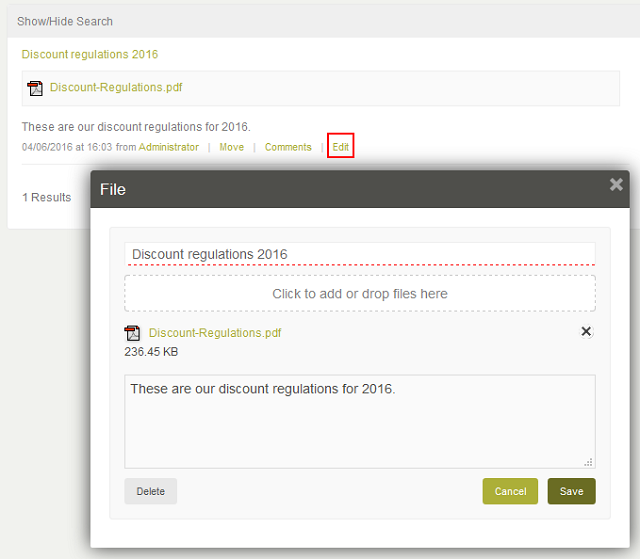
Assuming you have the appropriate permissions, you can edit the data of the files by clicking on Edit.
Delete file
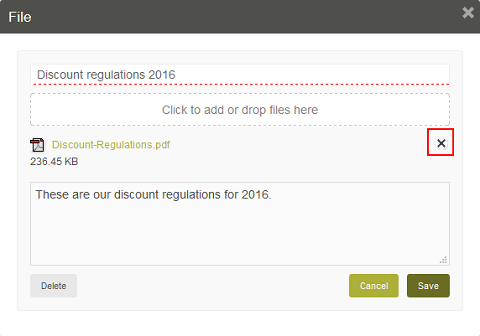
Files can only be deleted by the folder's own or by authorized users. To do that click on