Glossary
A B C D E F G H I J K L M N O P Q R S T U V W X Y ZA
B
C
Client
Workstation computer of a user. Uses the applications or resources provided by the server.Cloud computing
Displacement of IT resources (memory, software) to central servers that aren't considered to be part of the company infrastructure but rather made available by independent third-party providers.Collaboration
Teamwork between employees with the aid of functions of a software platform.Context menu
The context menu of every element can be access with the right mouse button.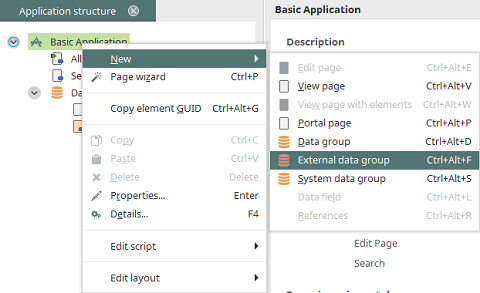
Control
Elements, for example from the Applications and Design modules are also called controls.D
E
F
Foreign key
Foreign keys are used to identify data records which are stored in other database tables but are related to data records from the current table. Departments are saved in the following table.| Primary key | Department |
| 1 | Sales |
| 2 | Marketing |
| 3 | Support |
The next table contains employee data.
| Primary key | Department | First name | Last name |
| 1 | 3 | Betty | Miller |
| 2 | 2 | Sam | Cook |
| 3 | 2 | Ralf | Miller |
| 4 | 1 | Sam | Hampton |
The primary key of the department is saved as the foreign key in the Department column. This makes it very simple to identify, for example, that Betty Miller works in the Support department.
G
GUID
The GUID (Globally Unique Identifier) is the unique identifier for each individual element in Intrexx. In expert mode, the GUID of can element can be identified using the Details dialog. Intrexx GUIDs consist of 160 random bits that are generated using a cryptographically secure random generator. This results in hexadecimal coded character strings with a length of 40 characters (e.g. 926B444D13B87CE9EEA22BBF9EDAA27A8C7DFE4D).H
I
Installation directory
Refers to your Intrexx installation directory: on Windows e.g. C:\Program Files\intrexx and on Linux /opt/intrexx/.J
K
L
M
Mandatory field
If the property Input required has been activated for an element, such as here for the Edit field, the element becomes a mandatory field. Saving a page in the browser is only perormed when all mandatory fields have been filled in. The user will be informed about empty mandatory fields by a notification before saving the data record.N
O
P
Portal directory
All files of a portal can be found in the Intrexx Portal Server in this directory: on Windows e.g. c:/ProgramData/intrexx/<portalname>. You can determine the portal directory in the portal properties; this is reached from the Portal main menu.Prefix
A prefix is placed in front of the actual term. If, for example, a data field is called STR_TITLE, TITLE is the term and STR_ is the prefix - the so-called data type prefix.Primary key
Primary keys are used to uniquely identify data records. In the following example, the last name Miller and the first name Sam occur more than once. With the primary key, which saved in its own database column, each data record can be identified uniquely.| Primary key | First name | Last name |
| 1 | Betty | Miller |
| 2 | Sam | Cook |
| 3 | Ralf | Miller |
| 4 | Sam | Hampton |
A primary key can also be assembled from a combination of various attributes, for example when multiple database tables are connected together in another table. It's important here that each combination is unique, meaning it only occurs once.