View table properties - Data tab
Applications module View table Properties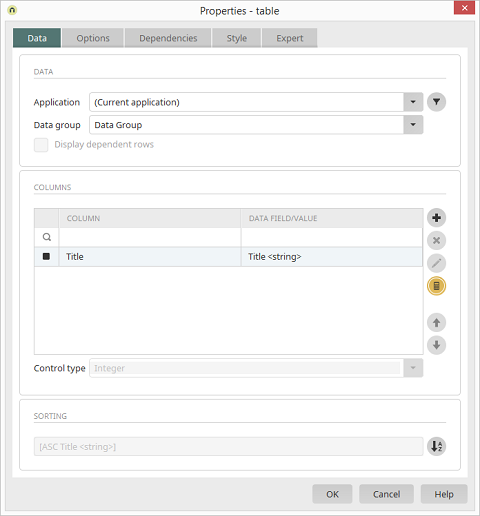
1. Data
Application / Data group
Select the data source here.A filter can be defined here.
Display dependent rows
This setting can only be selected if you have chosen a subordinate data group as the data source. This setting will only display the data records that are in a parent-child relationship with the currently selected data record.2. Columns
Column column
In this column, the titles of the data fields, which are integrated as table columns, are listed.Data field/Value column
Here, the data type of the data fields, which are integrated as table columns, are listed.Opens a menu with the following options.
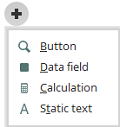
-
Button
This menu item allows any number of buttons to be created, which will later be available for each table row. Each button is displayed in its own table column. -
Data field
Select this menu item to open the dialog box to select data fields, just like when the Columns area is double-clicked on. -
Calculation
This menu item allows calculations to be performed in an area underneath the view table, such as to show the total amount in a column. -
Static text
This menu item inserts a column that allows static text to be included.
Deletes the selected table column from the list.
Opens the properties dialog box for the corresponding table column.
Calculations can be performed in an area underneath the view table, such as to show the total amount in a column.
Control type
If a table column is selected, you can select from the possible control types here. You can define the target destination for buttons. The control type Dynamic view can be selected for data fields with the type string, text, integer, double, datetime or boolean (meaning for all data types except for file), when the data field originates from the main data group that provides the data for the view table. The control type Multiple selection must be select for data fields with the type string, text, integer, double, datetime or boolean (meaning for all data types except for file), when the data field originates from a child data group of the main data group that provides the data for the view table. The control type Multiple selection can be selected for child data groups with the type file but isn't necessary.3. Sorting
Opens a dialog where the table sorting can be defined.
4. API for tables
For use in Velocity a special API was developed, with which defined tables (e.g., from the new hidden area) can easily be processed, displayed and run through. The documentation for the API Object can be found here:http://docs.intrexx.com/intrexx/version/8000/api/velocity/objectoverview-en.html
http://docs.intrexx.com/intrexx/version/8000/api/velocity/tableapi.html
5. Preselection
Preselections are used to group data. A preselection can be created from the context menu of the view table.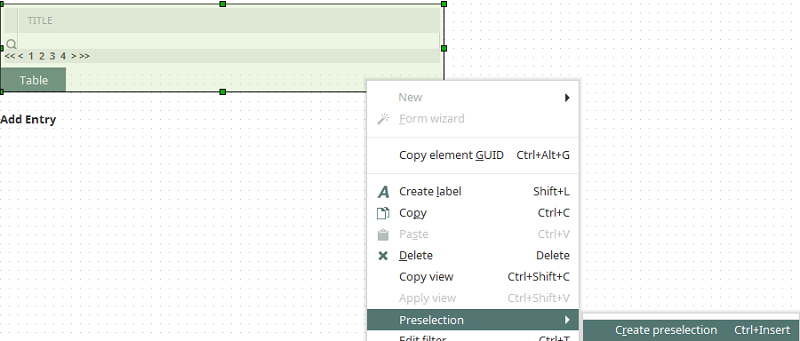
You can use the tabs in the footer of the table to switch between Table and Preselection 1.

Double-click on the Preselection tab to edit its properties. In the properties dialog, a field can be selected which will be used to group the data records in the table. In the database, a Distinct query will be defined to filter the data records. You can define as many preselections as you'd like for a table. The order of the preselections can be adjusted using the context menu.
| Preselections cannot be created for view tables that are connected to OData data groups. The SQL keyword distinct cannot be used by OData. In this case, selecting data records must be solved by using filters or dependencies. |