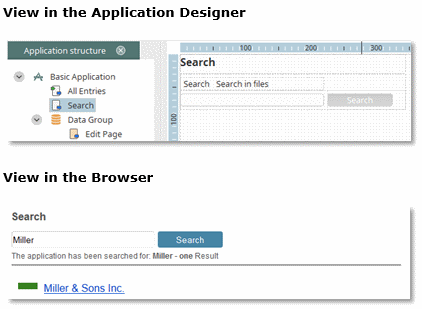
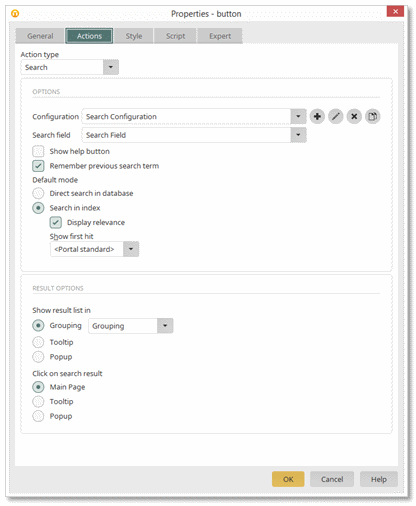
| You will also reach this dialog if you select the Search action for a completely normal button. In this case, you must put together all elements that are required for the search. Among others, you will require an empty group for showing the results. Therefore, group an element of your choice and then drag it out of the grouping onto an empty position on the workspace. |